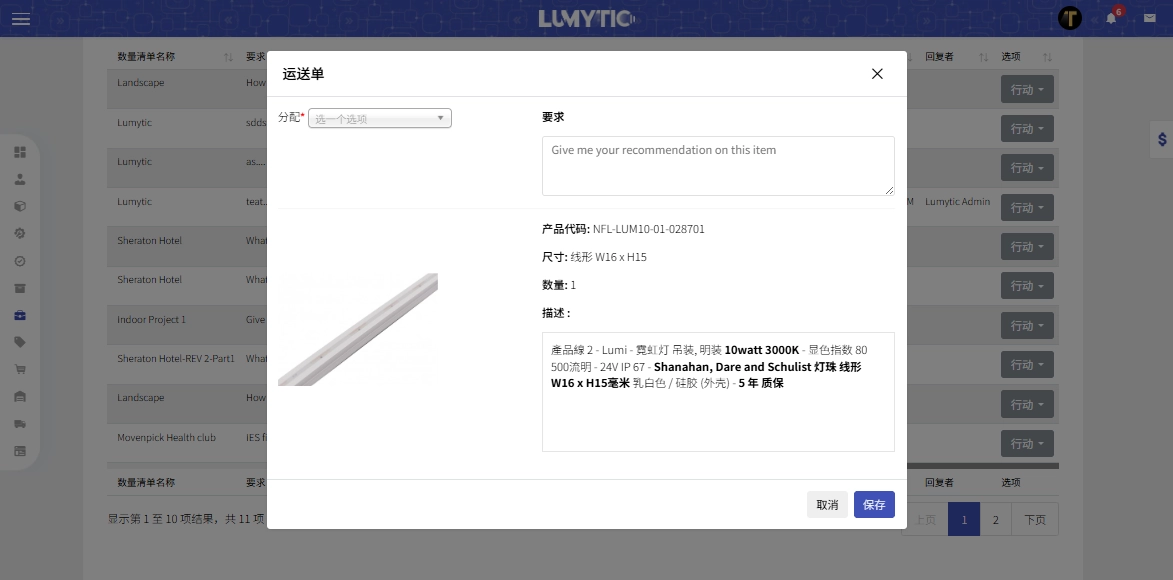Tickets
Enhance collaboration with the development team by submitting tickets through the Project App to request additional details or clarifications about product attributes and other key information essential to the product development lifecycle.
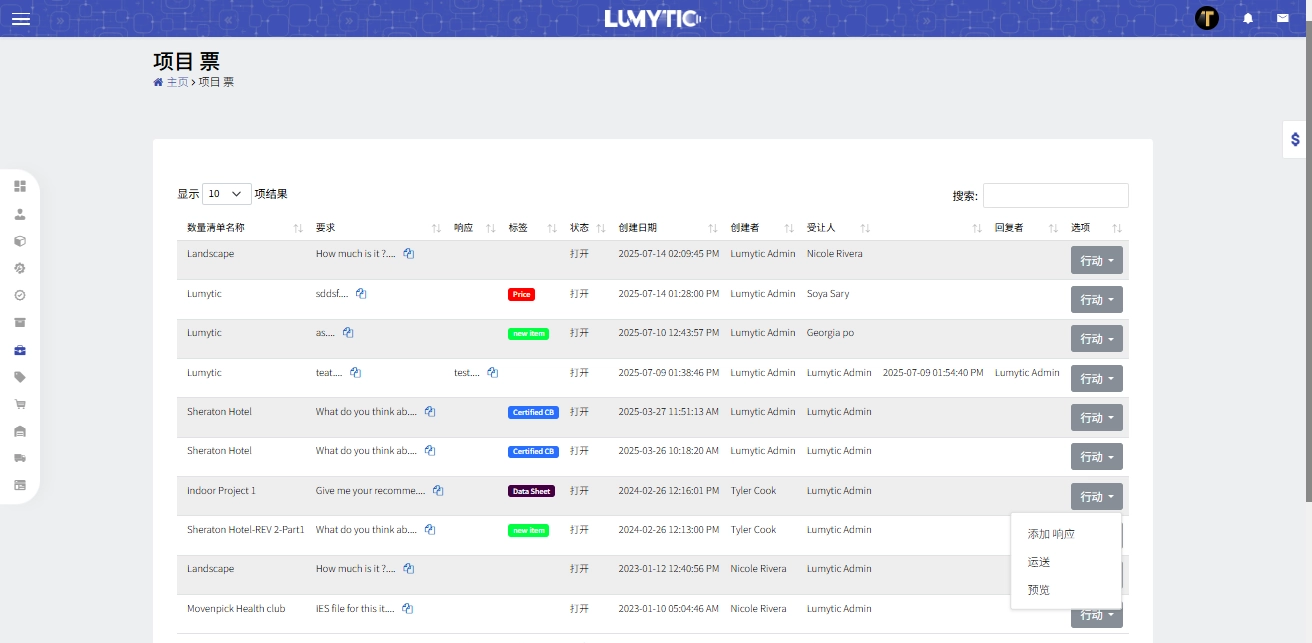
Create project ticket
- From match products page go to items section, click send ticket
- Assign the ticket to the relevant user and choose a label to categorize the request.
- Enter the required quantity and provide a detailed description of the request
- Review all entered information, then click Save to submit the ticket.
There are two types of ticket requests available:
- Missing BOQ Item:
Submit this ticket when no suitable suggestion is found for a BOQ item. Use it to request the addition of a new item to the system.
→ This option is accessible via the "Send Ticket" button within the BOQ item block.
- Suggestion Clarification:
Submit this ticket to request additional specifications or propose changes to an existing suggested item.
→ This option is available through the "Send Request" button in the suggestion row.
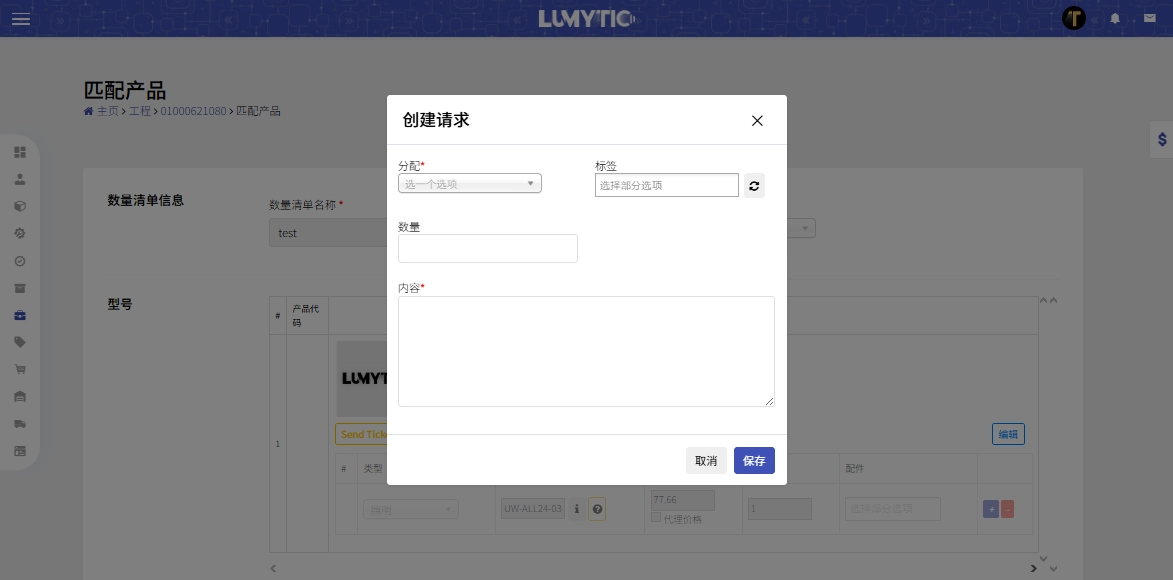
Responding to project ticket
Users can provide professional, recorded responses to project tickets using the Lumytic Tickets system, ensuring transparent and traceable communication.
- From the tickets page, select the ticket you want to respond to. Then, click add response from the Actions button.
- Enter an appropriate response in the provided field.
- Click Save to submit your response.
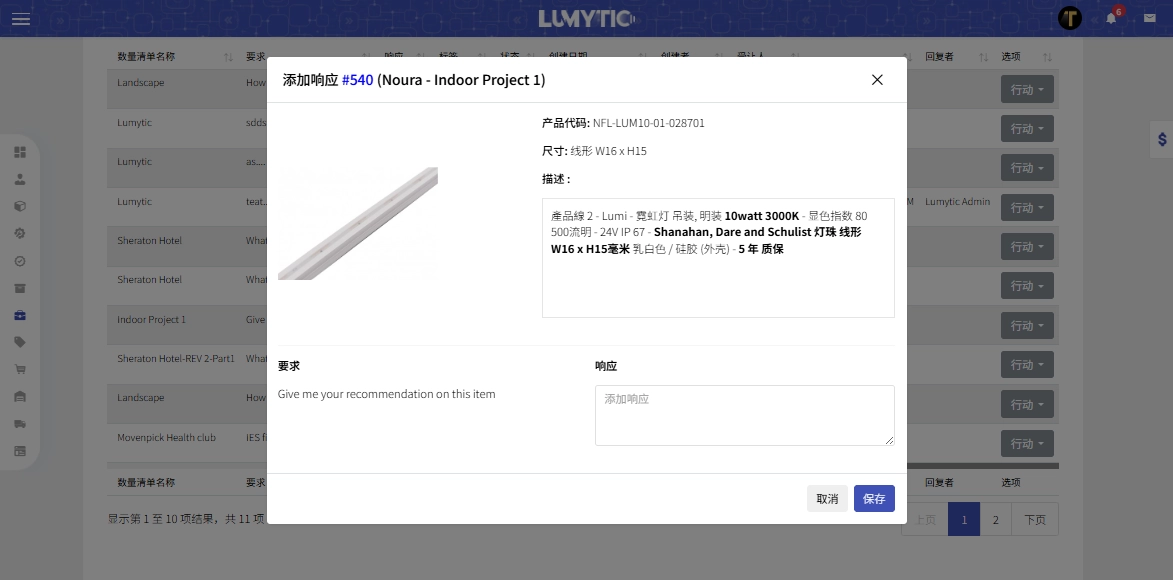
Forward ticket
The system provides the ability to forward a ticket to another user, enabling smoother collaboration and ensuring timely follow-up on requests.
- From the tickets page, select the ticket you want to forward. Then, click Forward from the Actions button.
- Assign the ticket to the relevant user and, if needed, enter notes in the Request Body to provide additional information.
- Review all entered information, then click Save to forward the ticket.