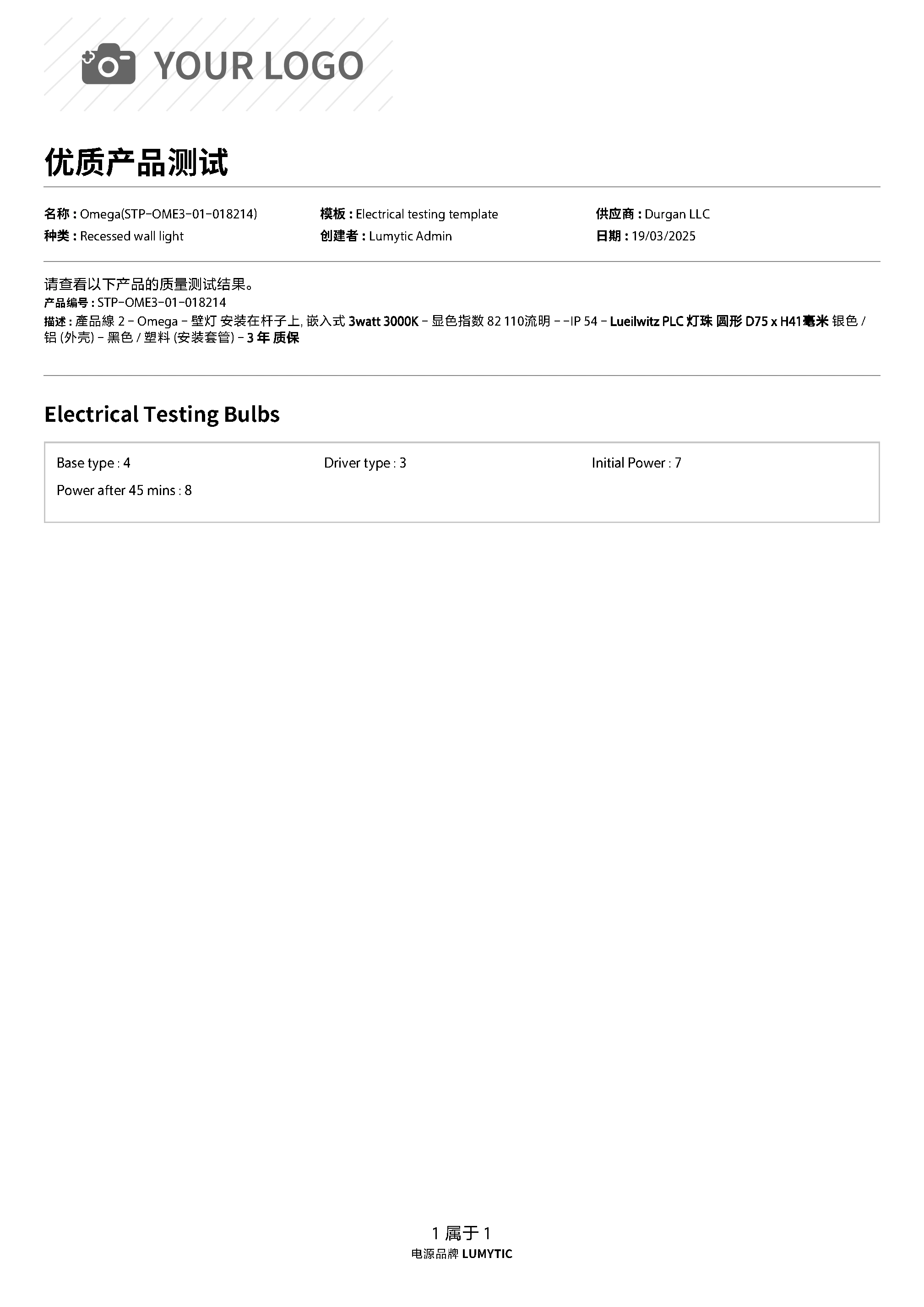Product Quality Test
After setting up the product with its appropriate template, it's important to conduct a Product Quality Test. This ensures all production items meet the acceptable quality standards. This step is also crucial for the Inspection Module, as it provides a reference for validating correct values during inspections for supply contracts or manufacturing work orders.
Create Quality Test for Existing Product
You can easily check product quality using Lumytic, allowing you to maintain a clean and well-documented development cycle.
- From Product test page, click add
- The test creation process consists of three steps:
- Choose Product
- Choose Template
- Start Test
- In the first step, do the following: Select the Sample Type (e.g., Retest Product), Choose the Product Family and the Product Number, then click next.
- In the second step, select the appropriate test template, then click Next
- In the final step, the selected template will be displayed. Fill in the test values as required.
- Review all entered information, then click Save.
If you select a Sample Type other than Retest Product, you can add sample data for the product before it's officially added to the system. This helps ensure product quality is validated early in the process.
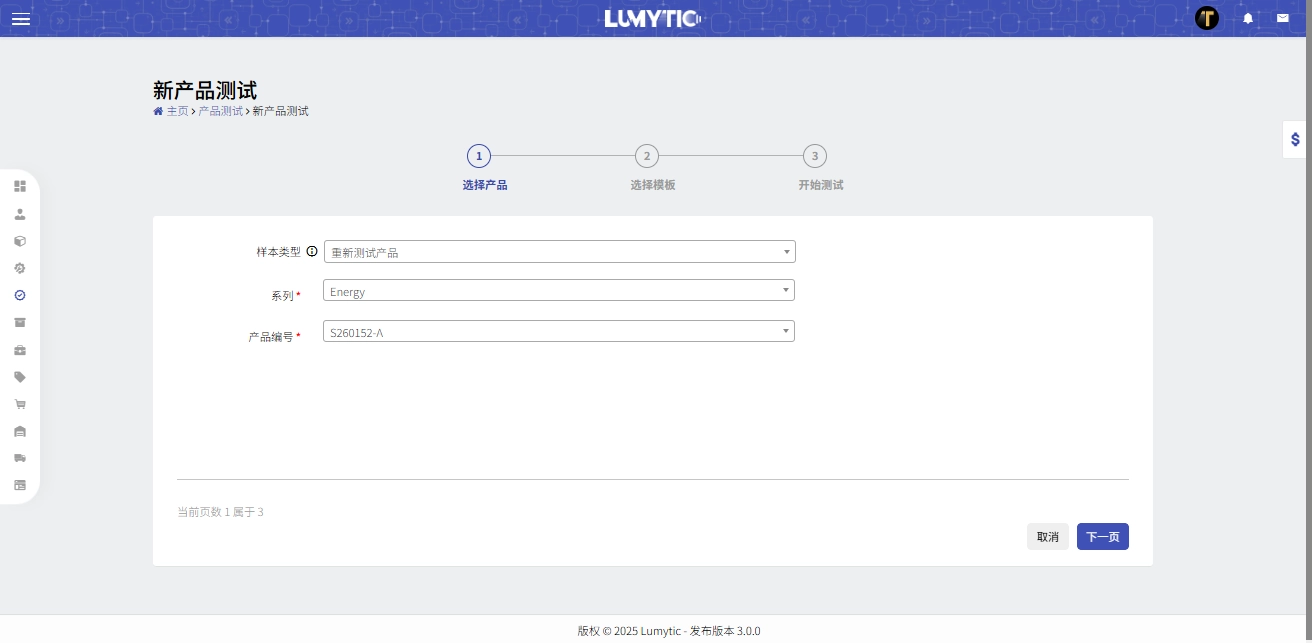
Create Quality Test for External Sample
You can create a quality test for an external sample product to evaluate whether it meets the required standards. If the sample passes the quality check, it can then be added to the system as an official product.
- From Product test page, click add
- The test creation process consists of three steps:
- Choose Product
- Choose Template
- Start Test
- In the first step, do the following: select a Sample Type other than Retest Product to display sample-specific fields
- Enter the required details for the sample, including Supplier Name, Supplier Item Number, Power, CCT, image and description.
- In the second step, select the appropriate test Template, then click Next
- In the final step, the selected template will be displayed. Fill in the test values as required.
- Review all entered information, then click Save
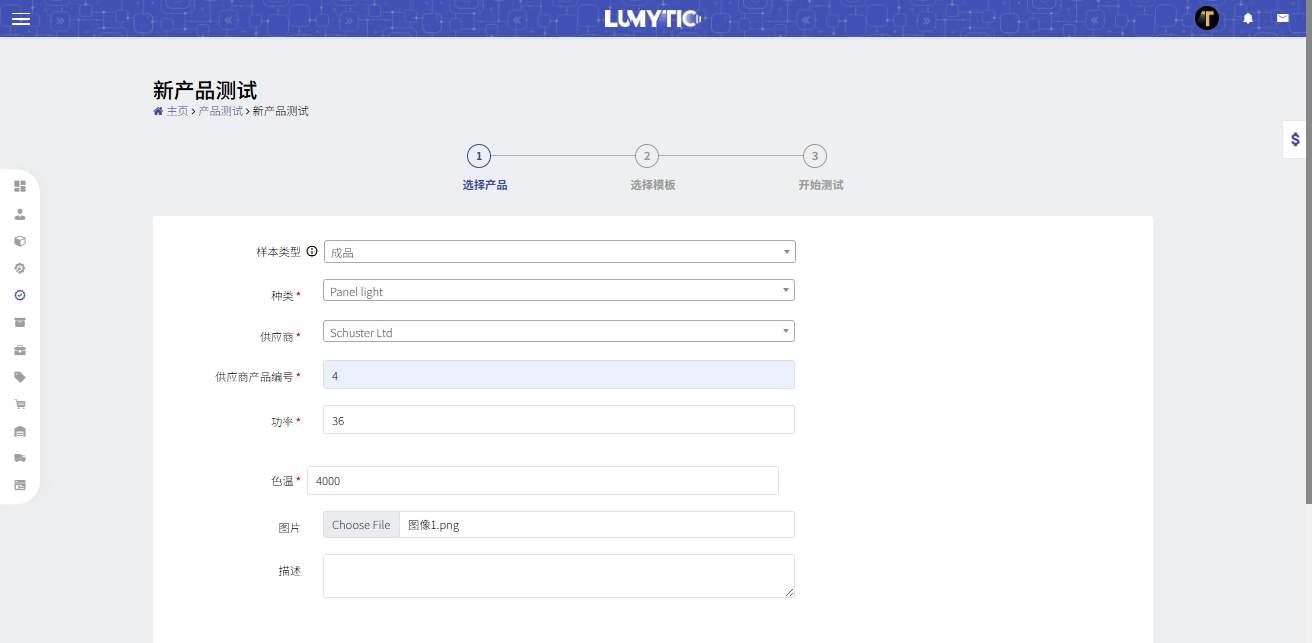
Set Quality Test as Reference
This function allows users to mark a high-quality test result as a reference, which can then be used to support the evaluation of future production batches.
- From the Product test page, select the product testing you want to make it reference. Then, click Set Reference from the Actions button
- The system will display a confirmation message before proceeding with the action
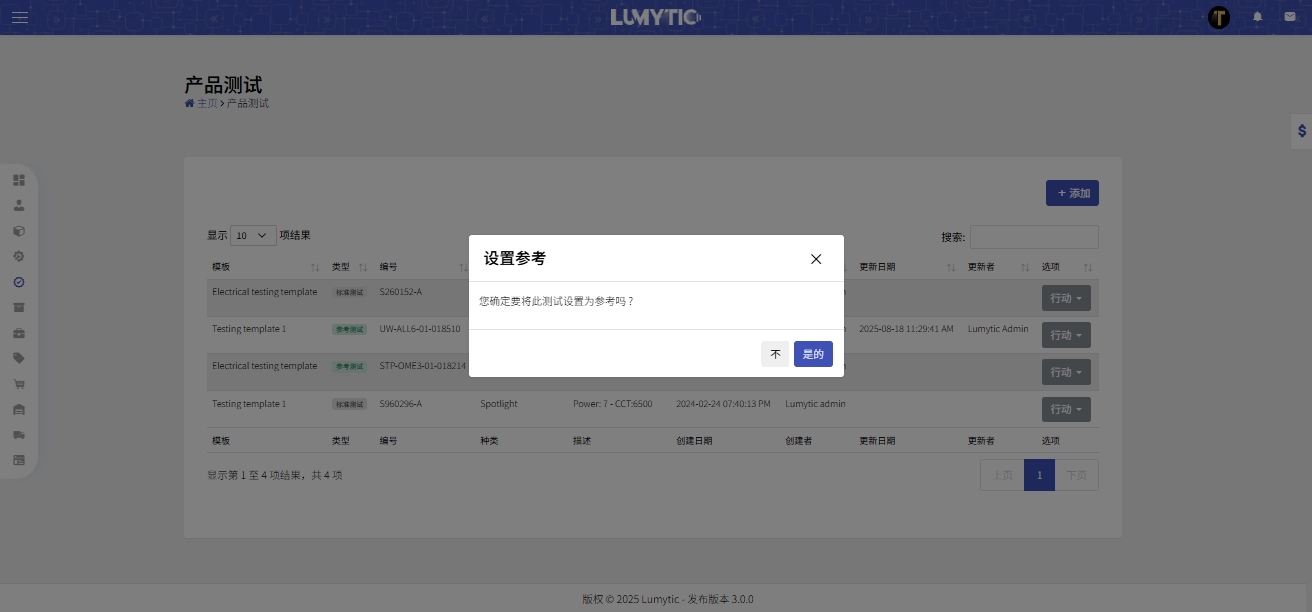
Print Quality Product Test
- From the Product test page, select the product testing you want to print. Then, click Print from the Actions button
- The system will open the Quality Product test file in a new window for viewing or downloading.