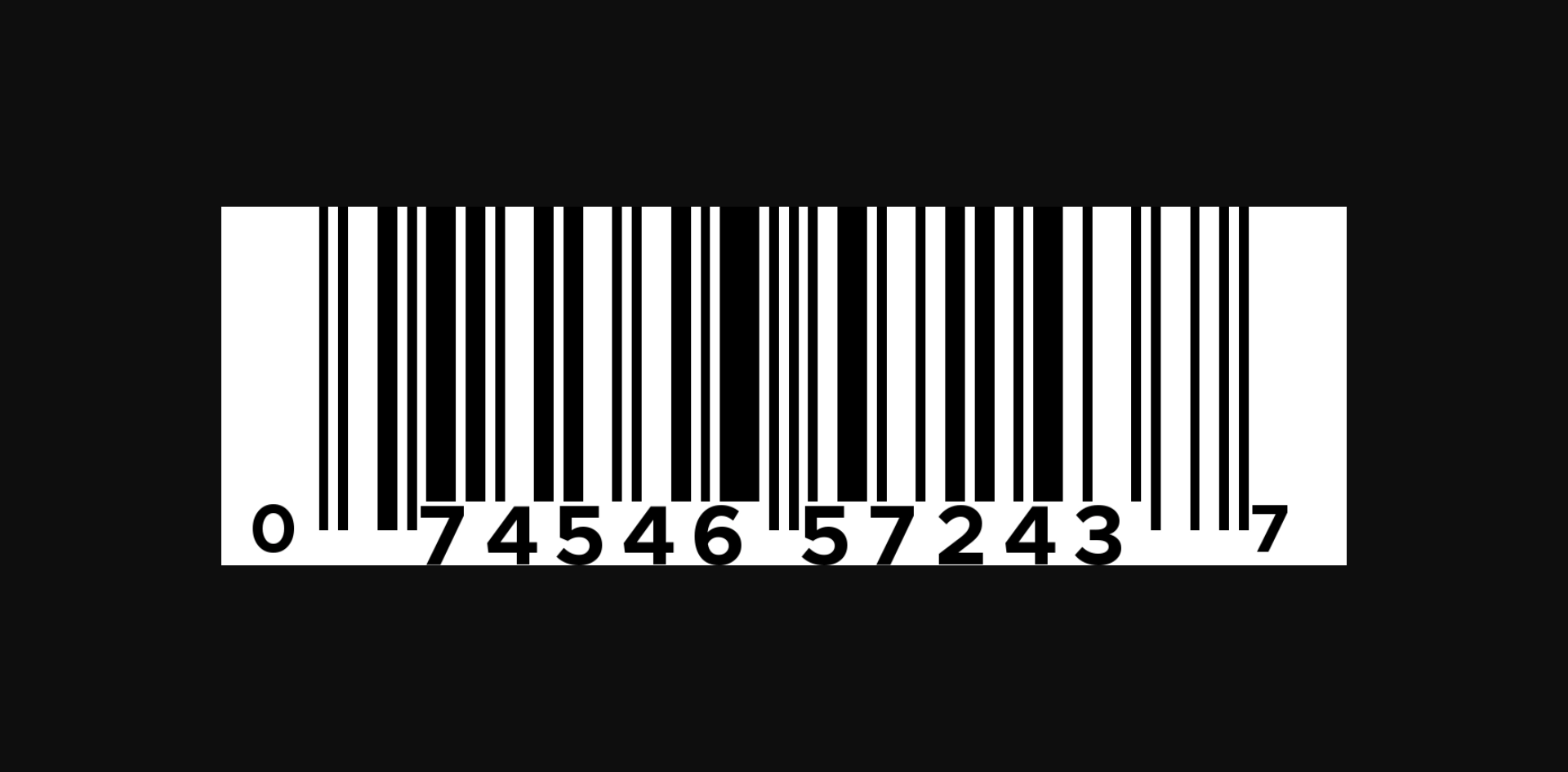Barcode management
The Barcode Management feature allows users to import, assign, and manage barcodes for products efficiently. It supports both automatic and manual barcode assignment, ensuring accurate product tracking, better inventory control, and streamlined operations.
The system supports various barcode types, learn more by reading the full barcode type documentation.
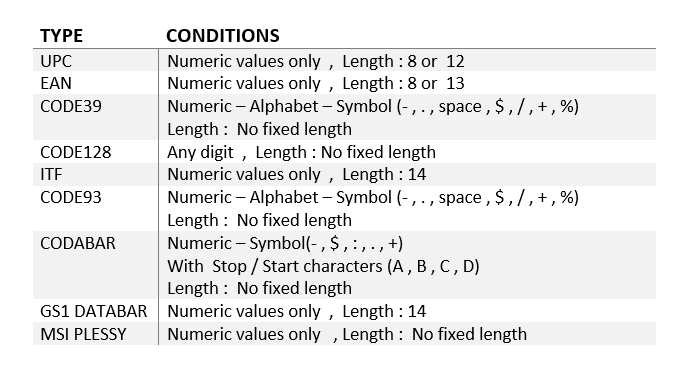
Import barcodes
When using internationally purchased barcodes for your products, there's no need to assign them manually. Lumytic simplifies the process by allowing you to import all barcodes with just a few clicks.
- From the barcodes page, click Import
- Select type (e.g., UPC, EAN, Code 128) The system provides a specific Excel template for each type, you must download it.
- Fill in the template with all barcode data.
- Upload the completed file from your computer, then click Save
- The system will validate the data based on the selected barcode type rules.
When assigning barcodes, the system will use the first barcode added, following the FIFO (First In, First Out) method.
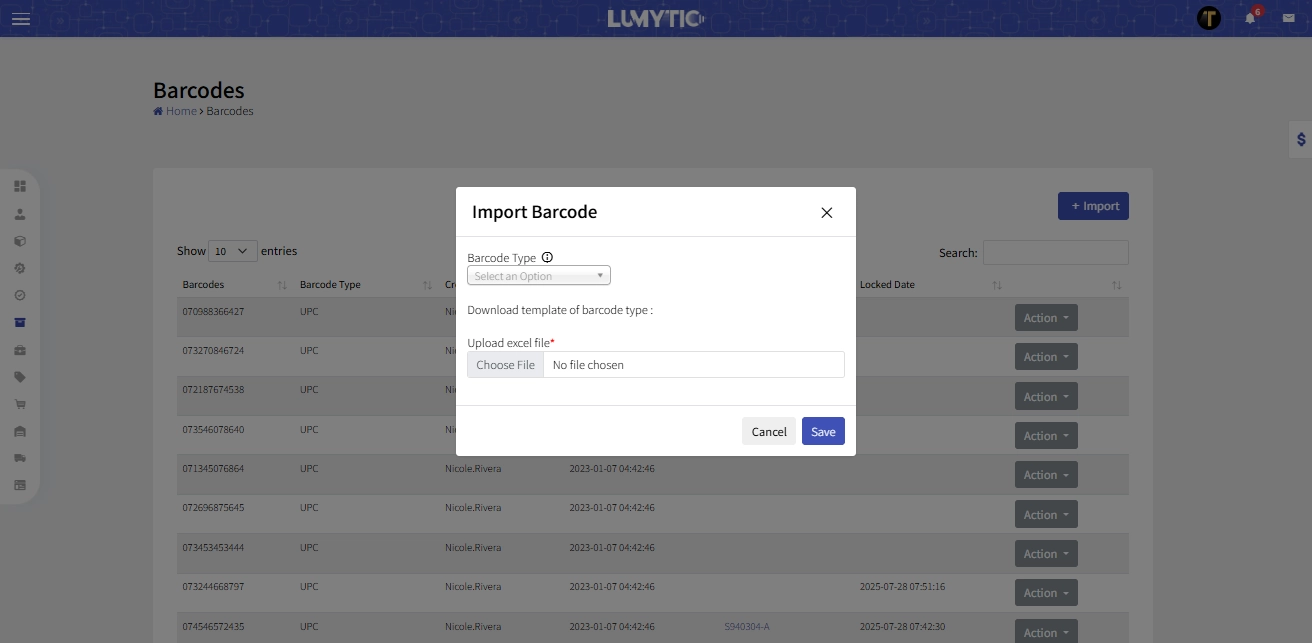
Print barcode
The Print Barcode feature allows users to easily access and download barcode designs for use outside the system, such as in marketing materials or packing files.
- From Barcodes page, select the barcode you want to preview. Then, click preview from the Actions button
- The system will display the barcode as a downloadable image, also available in SVG format for high-resolution use.