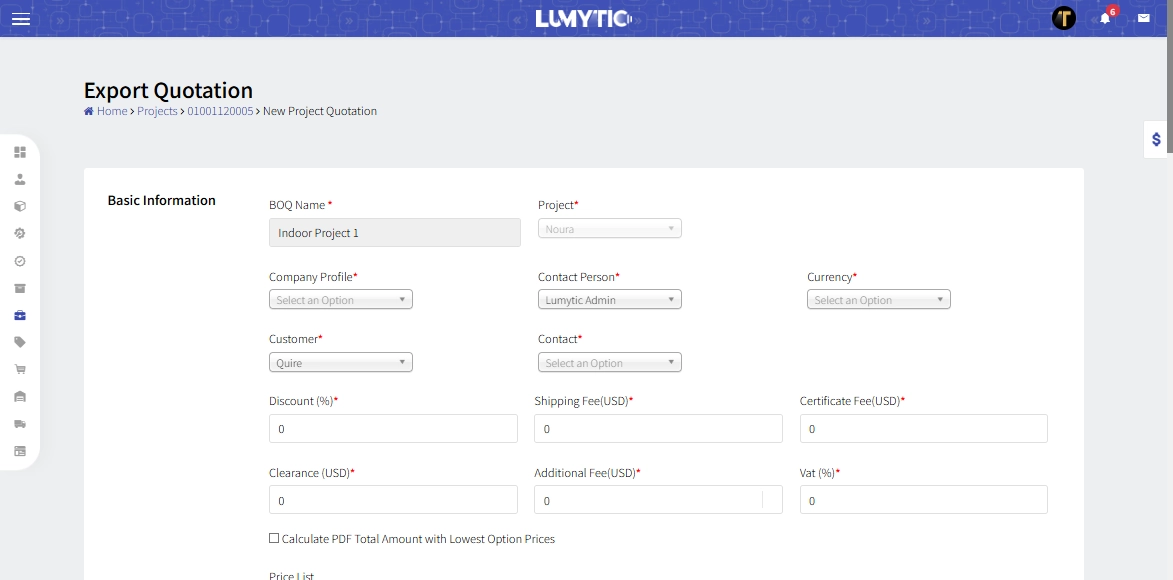Project Bill Of Quantity (BOQ)
With Lumytic's strong capabilities, you can easily create comprehensive Bills of Quantities that professionally showcase customer requirements matched with available products. Additionally, convert these BOQs into accurate quotations through a smooth and efficient workflow
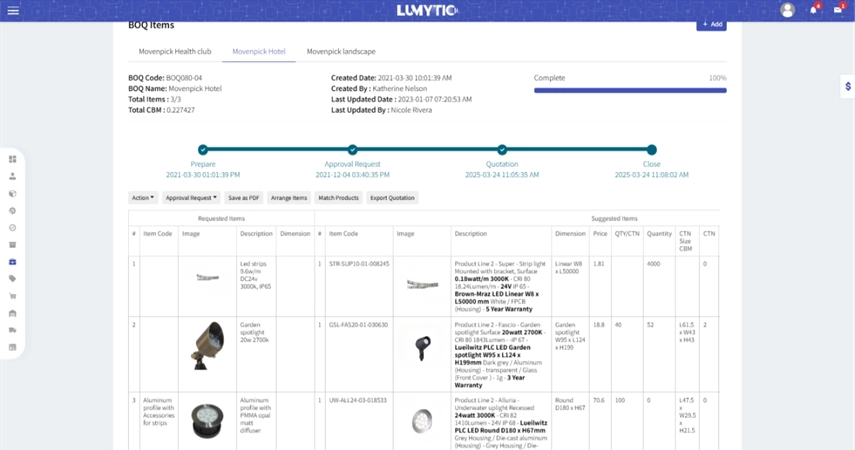
Create BOQ
- From the project details go to BOQ Items section click Add.
- Enter the basic information, including the Name of the BOQ and select the corresponding Project.
- Begin adding BOQ items. You may include group labels (e.g., "First Floor", "Ground Floor") to organize items logically and enhance the clarity of the BOQ.
- Provide the Item Code, upload an Image (if applicable), and enter a clear Description, and specify the Quantity of each item.
- Once all BOQ items have been added, review all entered information, then click Save.
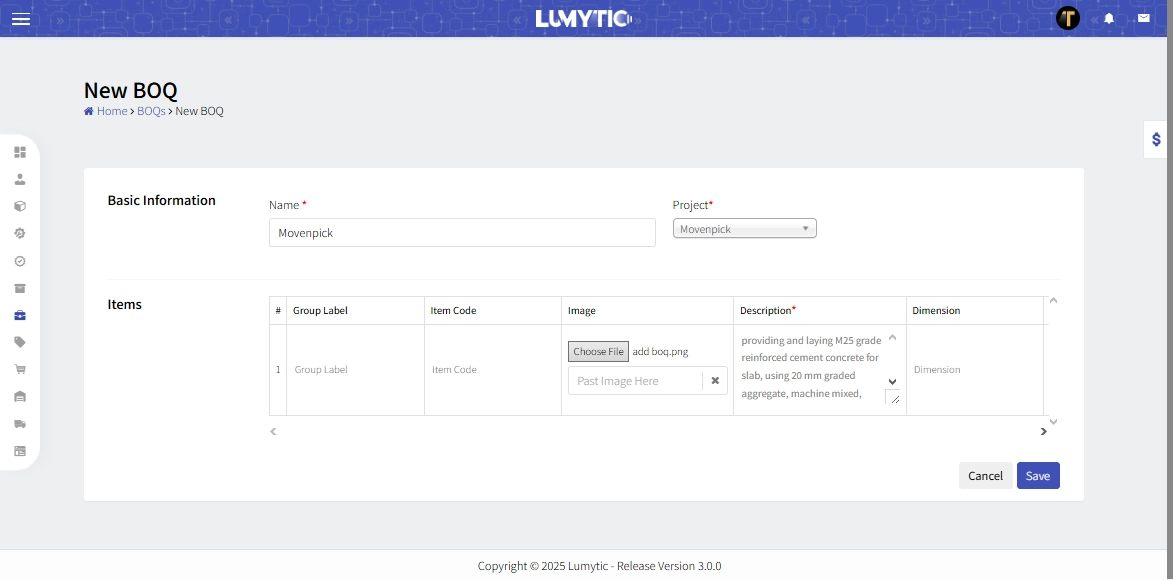
BOQ Attachment
Attach supporting documents, drawings, or specifications directly to your Bill of Quantities to keep all project-related files organized and accessible within the Lumytic Project App.
- From project details page, click BOQ Attachment.
- The system will open the BOQ Attachment page. Click Add.
- Enter a file name, choose the file from your computer and click save to upload the attachment.
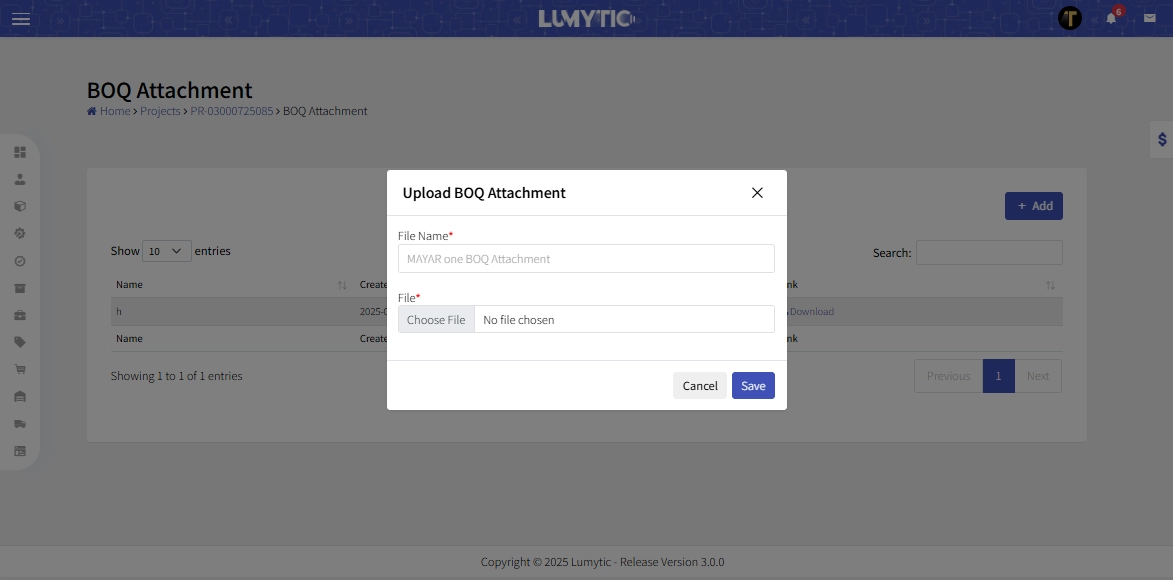
Arrange BOQ items
Organize BOQ items to improve clarity and workflow. Customize the item order to align with project requirements and enhance client presentations.
- From project details page go to BOQ items section, click arrange items.
- Rearrange items by dragging and dropping them into the desired order.
- Once the arrangement is finalized, click Save to apply and preserve the new order.
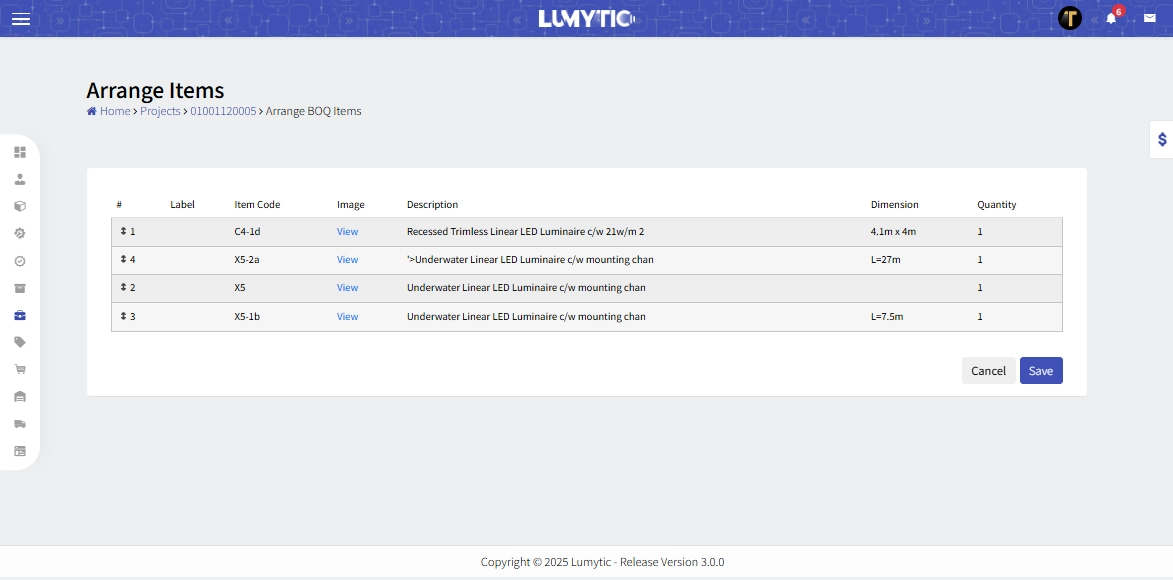
Matching BOQ Items with Products
Discover a seamless product matching process with Lumytic, aligning target products with those available in the system. Achieve heightened precision by meeting customer requirements, ensuring optimal satisfaction and efficiency.
- From the project details page, BOQ items section, click match product.
- The system will display each BOQ item as a separate block, allowing you to suggest matching products from the system.
- Click Edit on a BOQ item to add a suggested product. The system allows you to include multiple components (e.g., strip light, profile, driver) by clicking the (+) icon to add rows.
- You can also add alternative options to give the customer a choice between multiple product configurations by clicking Add Option.
- Additionally, you can create a ticket for the developer to:
- Request the addition of a new item based on a customer's requirement.
- Ask for a specific feature in a custom product.
Click Add Ticket to create the request, and view all submitted tickets by selecting Product Ticket
- After reviewing all entered information, click Submit to finalize.
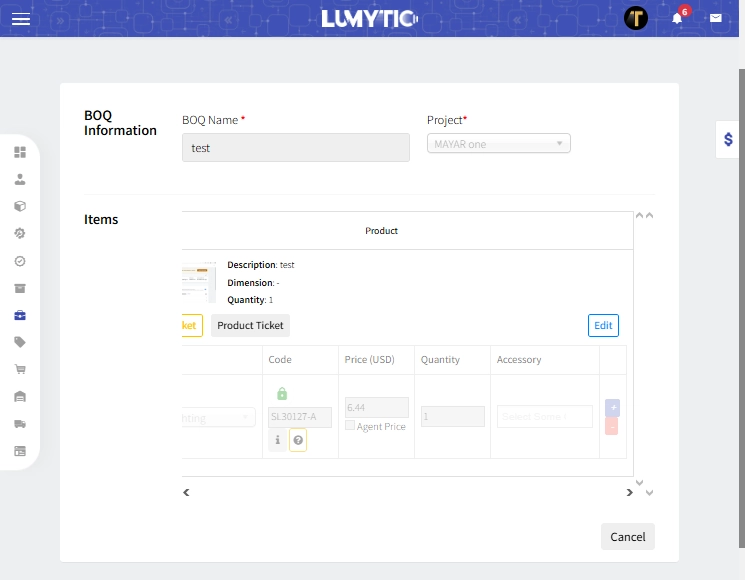
Export Quotation From BOQ
Quickly export finalized quotations from the BOQ into professional formats for client sharing. Ensure consistency and accuracy with automated data from the Lumytic Project App.
- From project details page go to BOQ item section, click export quotation.
- Enter basic information including company profile, contact person, currency and select customer name and the contact
- Add any applicable Additional Fees, such as
- Shipping Fee
- Certificate Fee
- Customs Clearance
- VAT
- Other Additional Fees
- Discount
- You may also apply an Additional Profit Margin, which will be added to the price of all items
- Under Terms and Conditions, select the Incoterm, enter the Quotation Validity, Delivery Time, and Delivery Location.
- Add one or more Payment Terms, specifying:
- Payment Type (e.g., In Advance, Before Delivery)
- Value
- Unit (e.g., %)
- Review all entered information, then click save to generate and store the quotation.
This action is only available when the project stage is set to Quotation