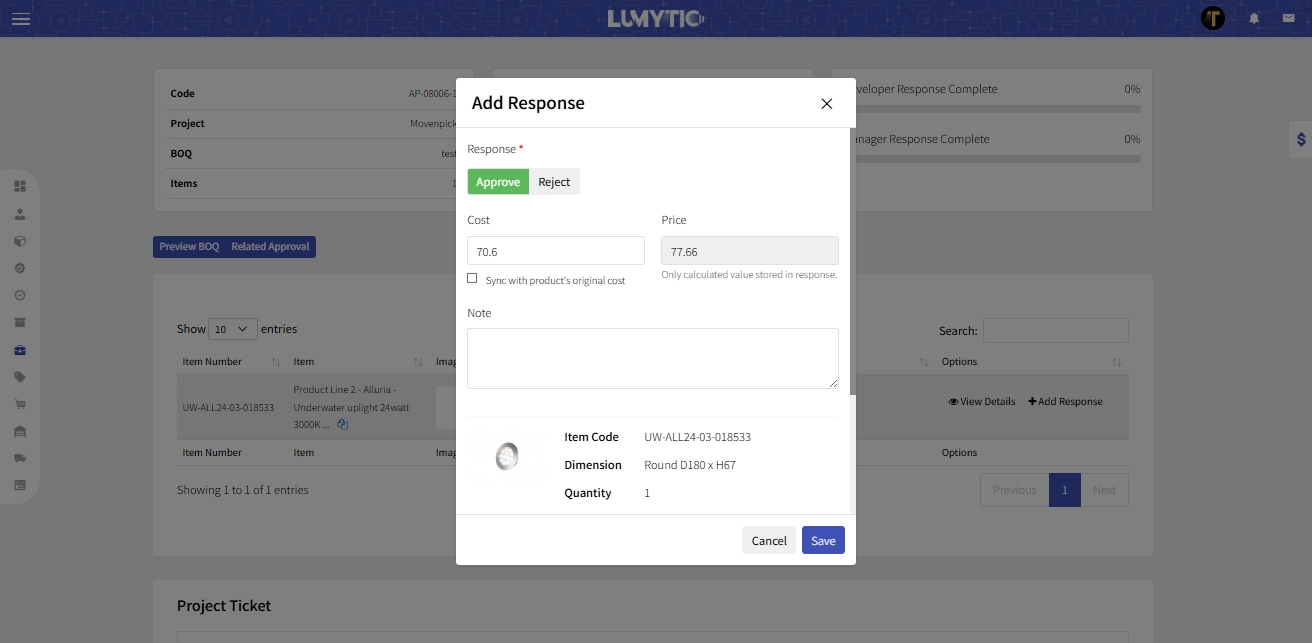BOQ Approval request
Streamline product approval processes by submitting requests to the development department for their review and decision on proposed products.
Create approval request
Initiate approval workflows for quotations, BOQs, or project changes with a single click. Track request status and ensure timely responses through the Lumytic Project App.
- From the project details page go to BOQ item section, click send approval request.
- The system will display a confirmation message before proceeding with the action
note
This action only available when the BOQ suggestion items is added
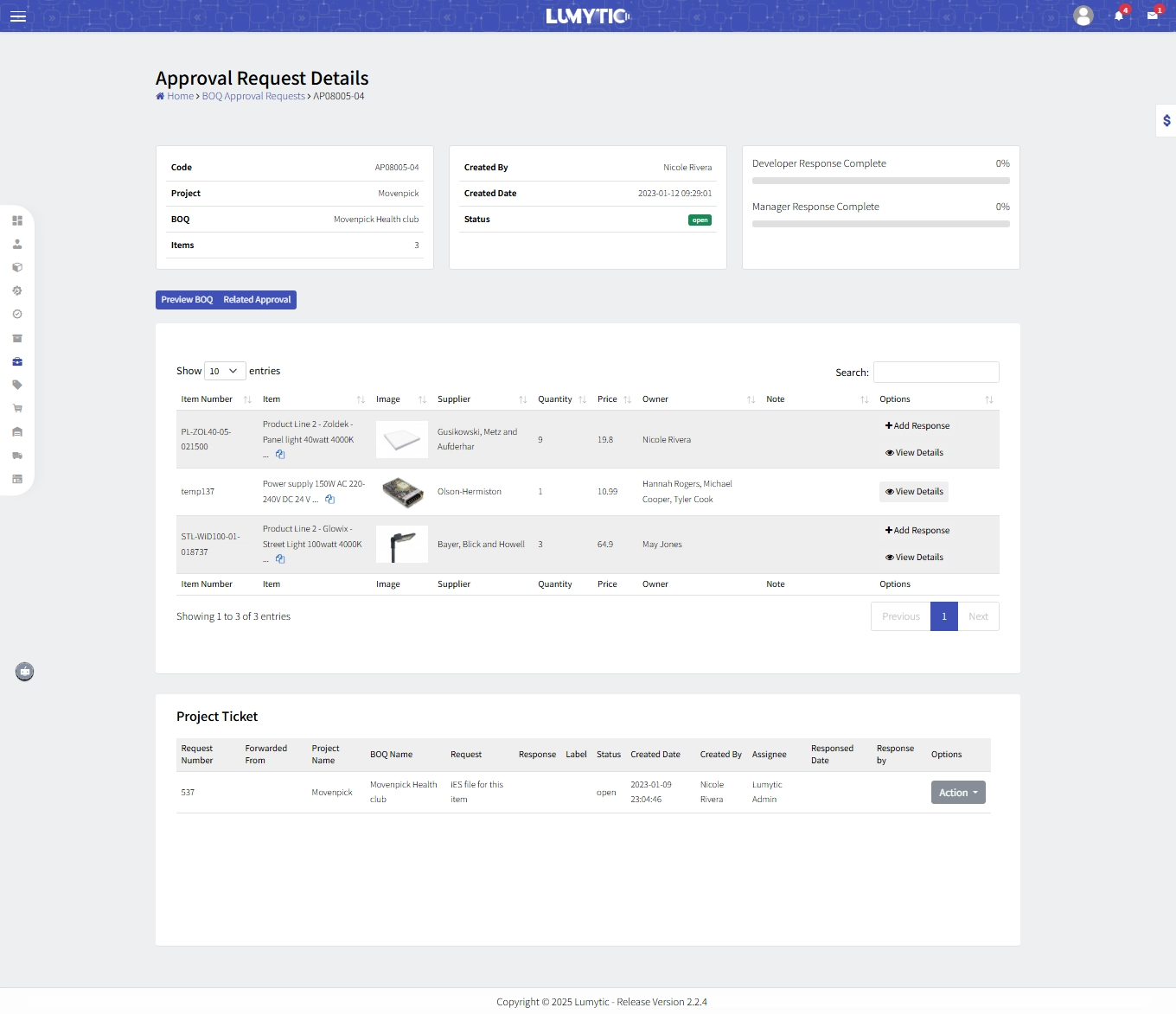
Responding to approval request
This process ensures efficient communication by allowing timely approvals or rejections based on product validity and cost updates, ultimately optimizing the workflow.
- From approval request details page go to items section, click add response for the item you want to respond to.
- The system displays the Response Form allowing you to approve or reject the request.
- Cost field: Displays the original cost of the item. That help to update the selling price based on cost
- The Price field is read-only and automatically calculated using the formula:
Price = Cost + (Cost × Profit Margin Percentage defined by the system)
- The Price field is read-only and automatically calculated using the formula:
- Synchronization Cost: Enable this to update the original product cost in the system.
- Review the request details and click Save
- The system applies the modifications and adds a response to the item. There are two types of responses:
- Developer Response:
If the user is the owner of the product family, their response is saved as a Developer Response, including the user’s name and response date. - Manager Response:
If the user is the manager of the series, their response is considered final. The system records the manager’s name and response date upon saving.
- Developer Response:
note
The response process is only considered complete once the manager has submitted their response.