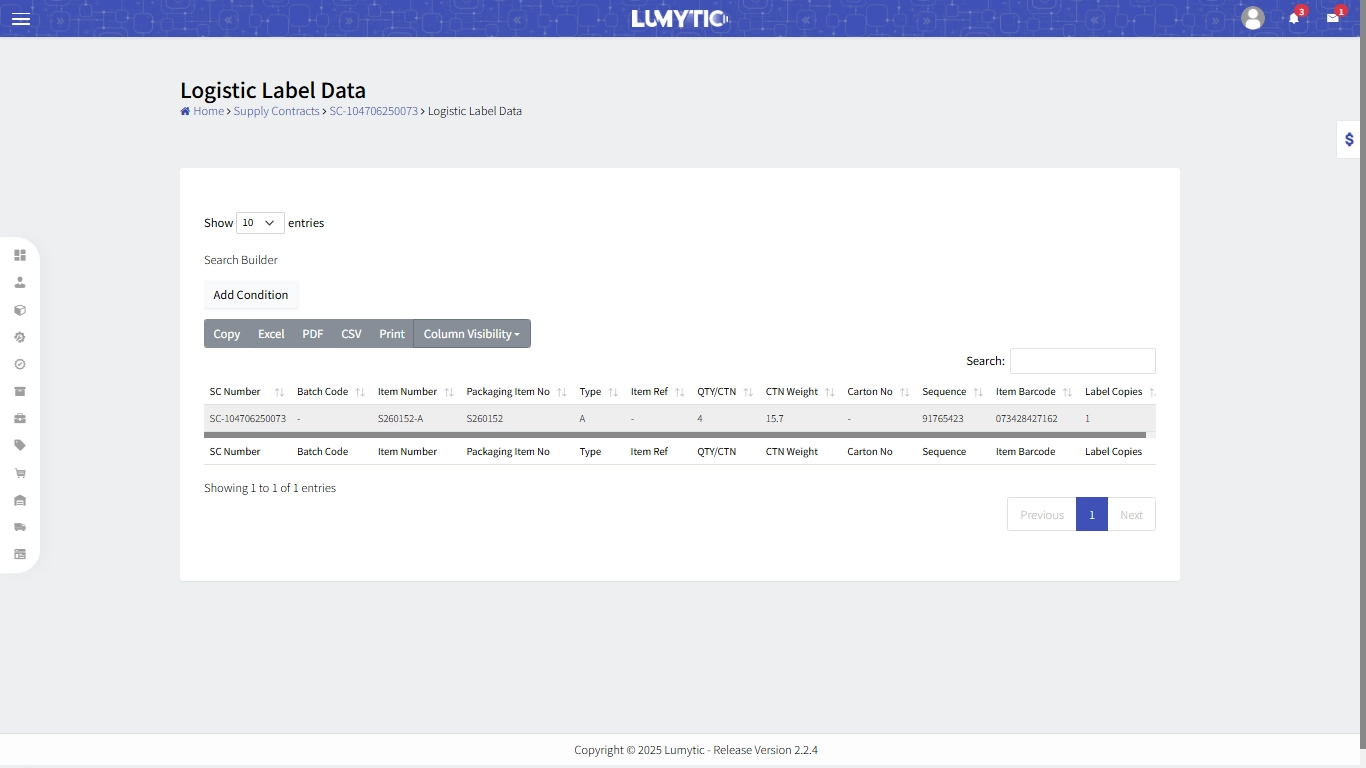Supply Contract
The system enables users to produce professional, multilingual supply contracts customized to customer requirements. It includes tools for spare parts list calculation and guarantees contract authorization through official stamps and signatures, with automatic verification of signed documents
Create Supply contract
- From the supply contract page, click Add
- The system will display a list of items ordered by the customer, grouped by order number. Select the items you want to include in the supply contract, then click Next
- The system will show a list of suppliers associated with the selected items. Choose the suppliers you want to proceed with.
- You can create multiple supply contracts in one step.
- Each supplier will appear in a separate tab, where you can:
- Review supply contract details
- Select the supplier’s contact
- Add additional quantities for the selected items
- Review all entered information carefully, then click Save to create the contracts.
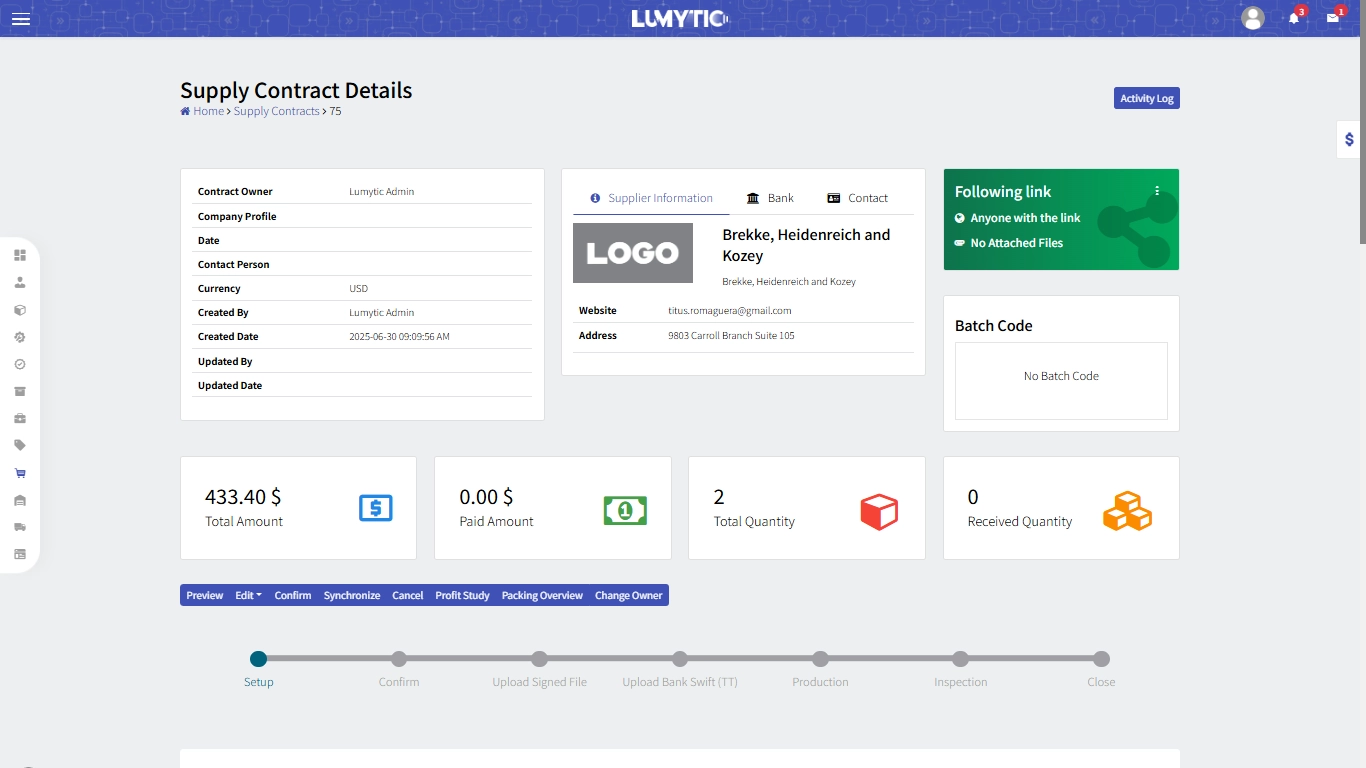
Create Supply contract payment – upload Bank Swift (TT)
- From the supply contract details page, go to payments section then click Add
- Enter Paid Amount, the system will automatically calculate and display the payment percentage based on the total supply contract amount.
- Enter the payment date and Upload bank swift file, then click save.
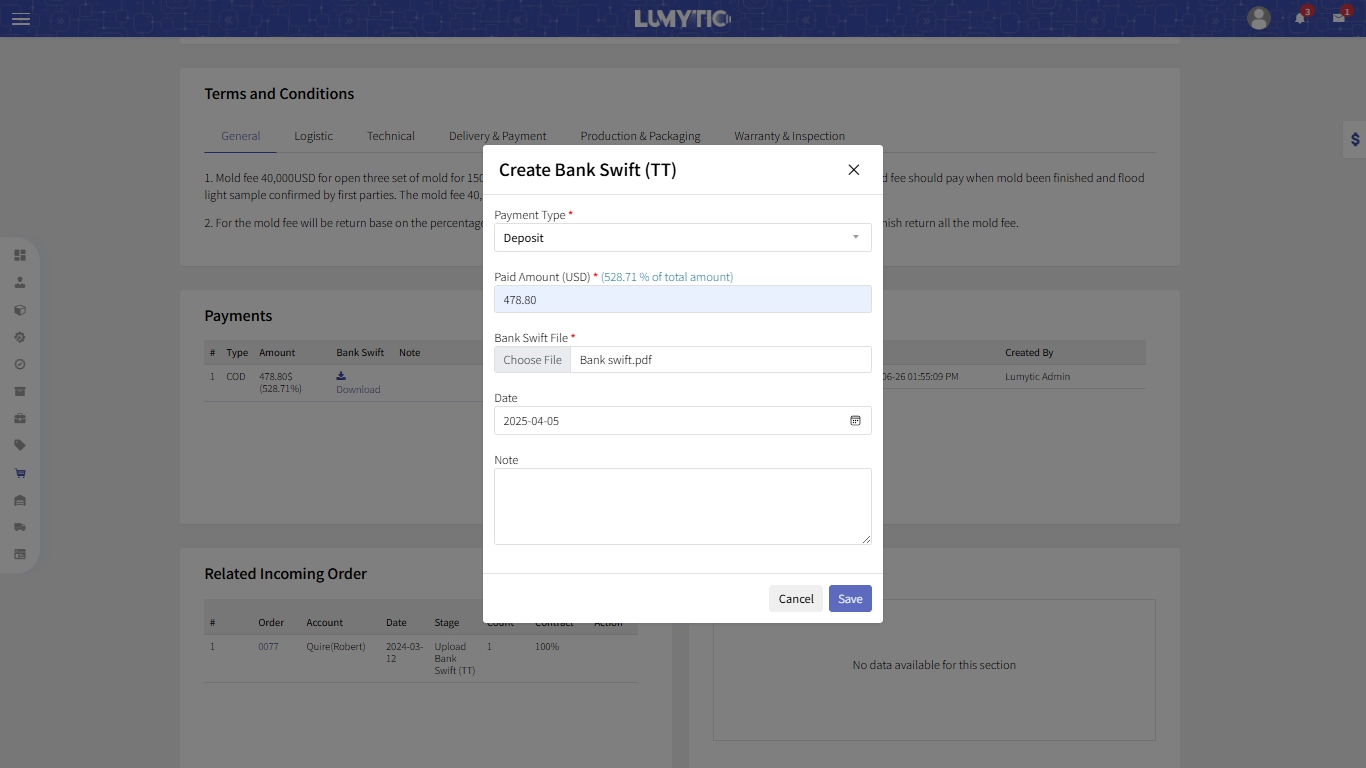
Supply Contract Receipt
Once the supplier has completed production, the goods must be received into inventory. The system allows you to:
- Create multiple receipt notes when goods are received in separate batches, or
- Receive all items in a single step using One-Click Receipt.
This ensures that all received goods are properly recorded and reflected in the inventory system.
Create Supply Contract Receipt
- From the supply contract details page, click add receipt
- The system will display a list of all items in the supply contract. Enter the receipt quantity for each item and specify the receipt date.
- Review all entered information, then click Save to record the receipt.
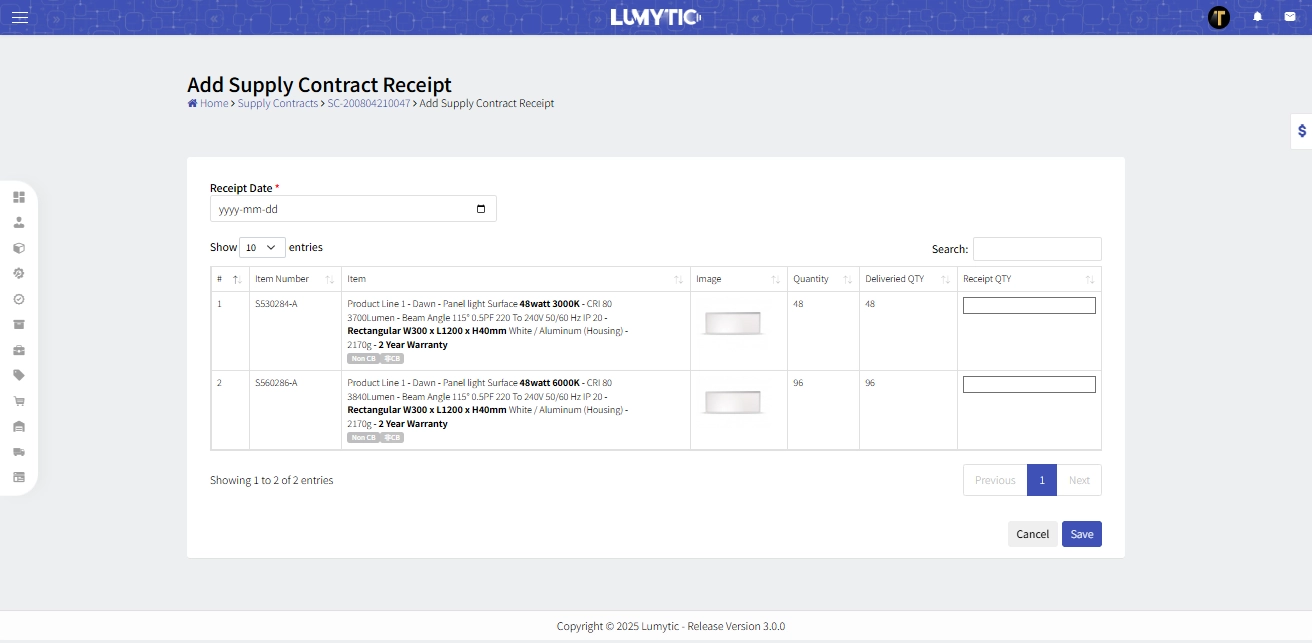
Create Supply Contract Receipt for All Items – One-Batch Receipt
- From the supply contract details page, click receipt all
- Enter the receipt date, then click save
- The system will automatically receive all items and spare parts in the supply contract and record them in the inventory as a single batch.
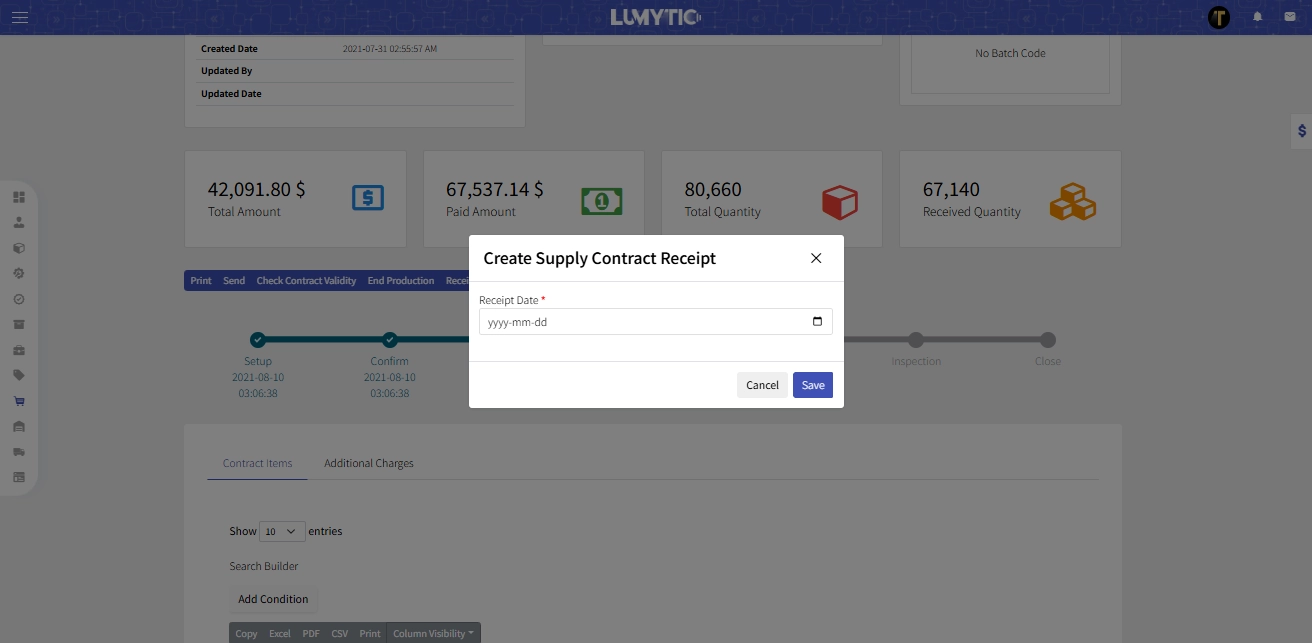
Create Supply Contract spare parts receipt
- From the supply contract details page, click receipt all spare part
- Enter the receipt date, then click save
- The system will automatically receive all spare part in the supply contract
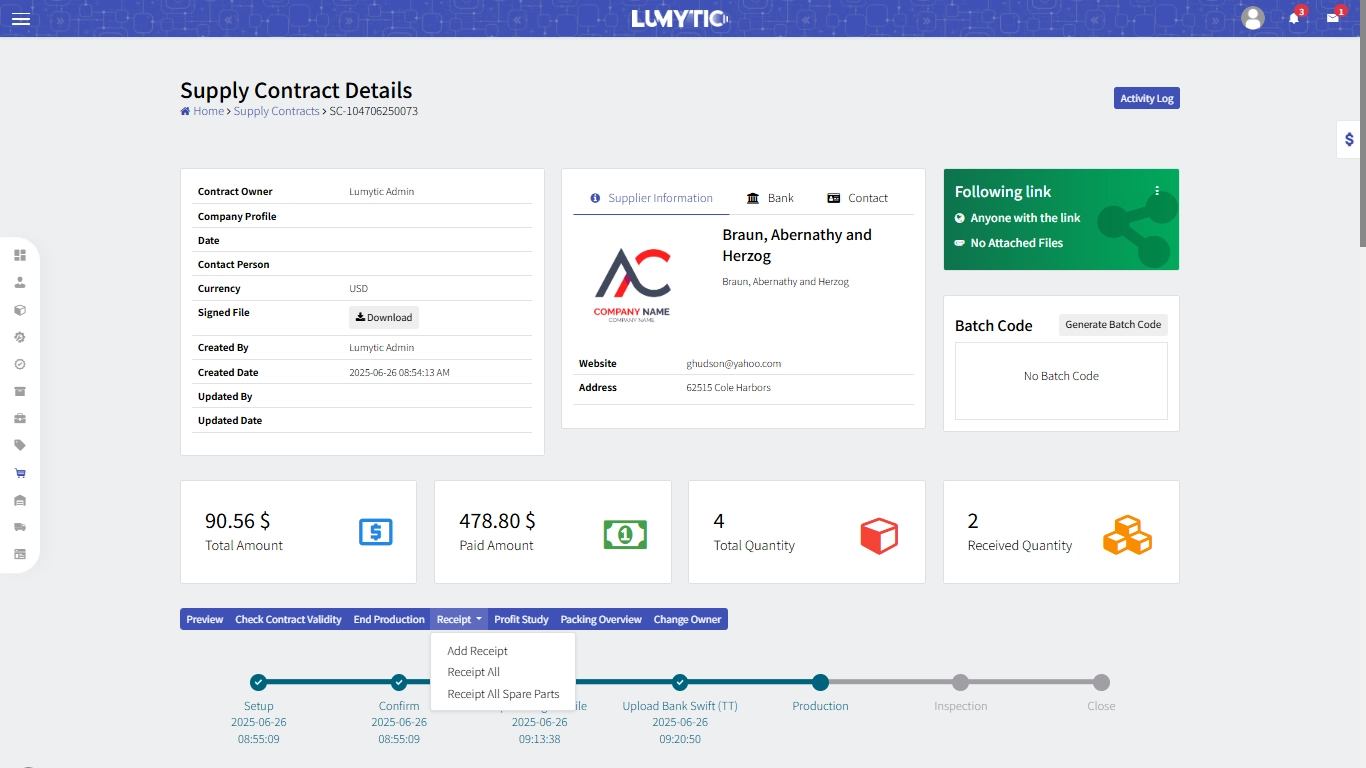
Share supply contract via access link
- From Supply Contract Details page, go to “Following link” section click “Share” in the corner menu
- You can copy the link, share it directly, or send it via email allowing recipients to instantly view the supply contract details and listed items and packing files.
- The supplier will be able to access and download packing files, including the Color Box, Outer Box, and Label
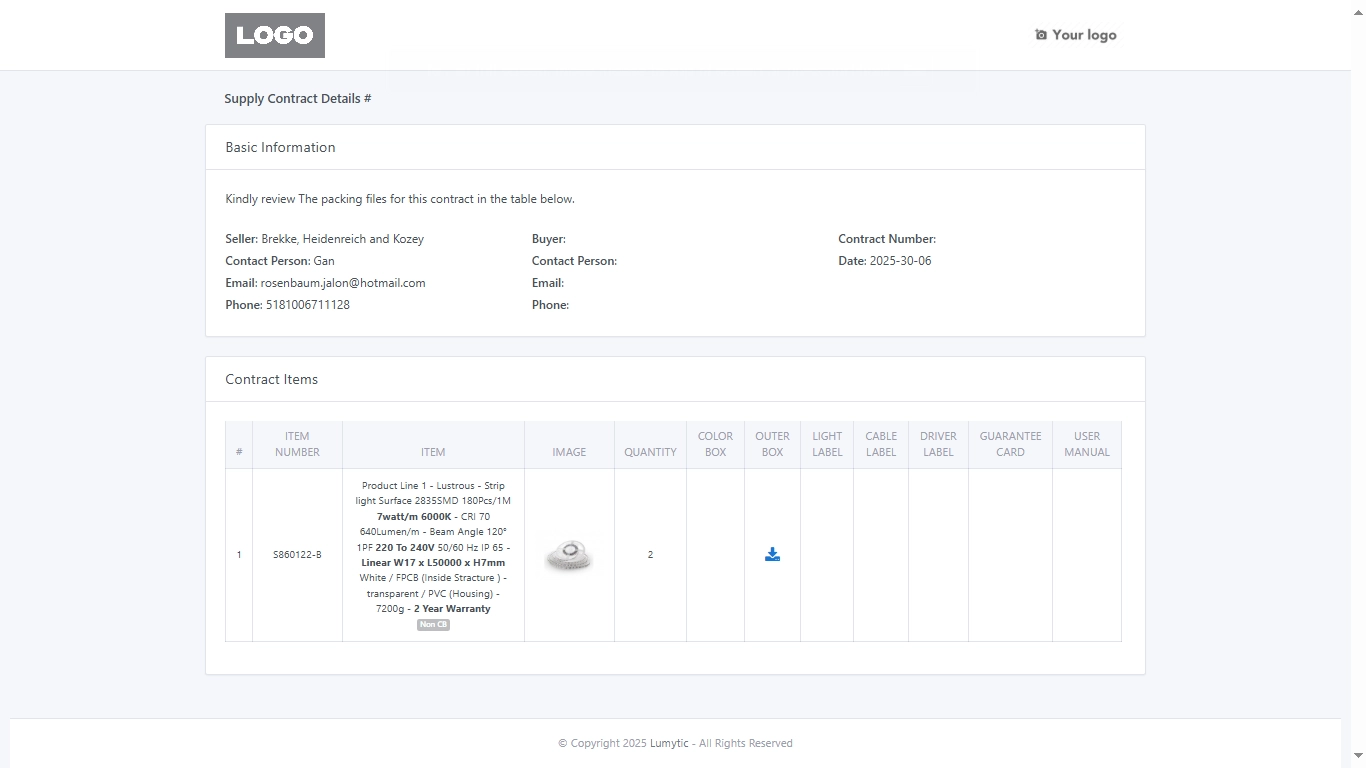
Generate Batch Code
A Batch Code is used to identify a specific production batch. It helps manufacturers:
- Track which batch a product belongs to
- Determine if a product is within its warranty period
- Review the production history of any item
Batch codes are essential for quality control, warranty validation, and traceability in the manufacturing process.
- From Supply Contract Details page, go to batch code section then click on Generate Batch Code
- Enter the Start and End Production Dates. The system will generate a preview of the batch code using the following format MMYY####, where:
- MMYY is the month and year from the End Production Date
- #### is the last four digits of the Supply Contract Number
- Review all entered information then click save to confirm and generate the batch code.
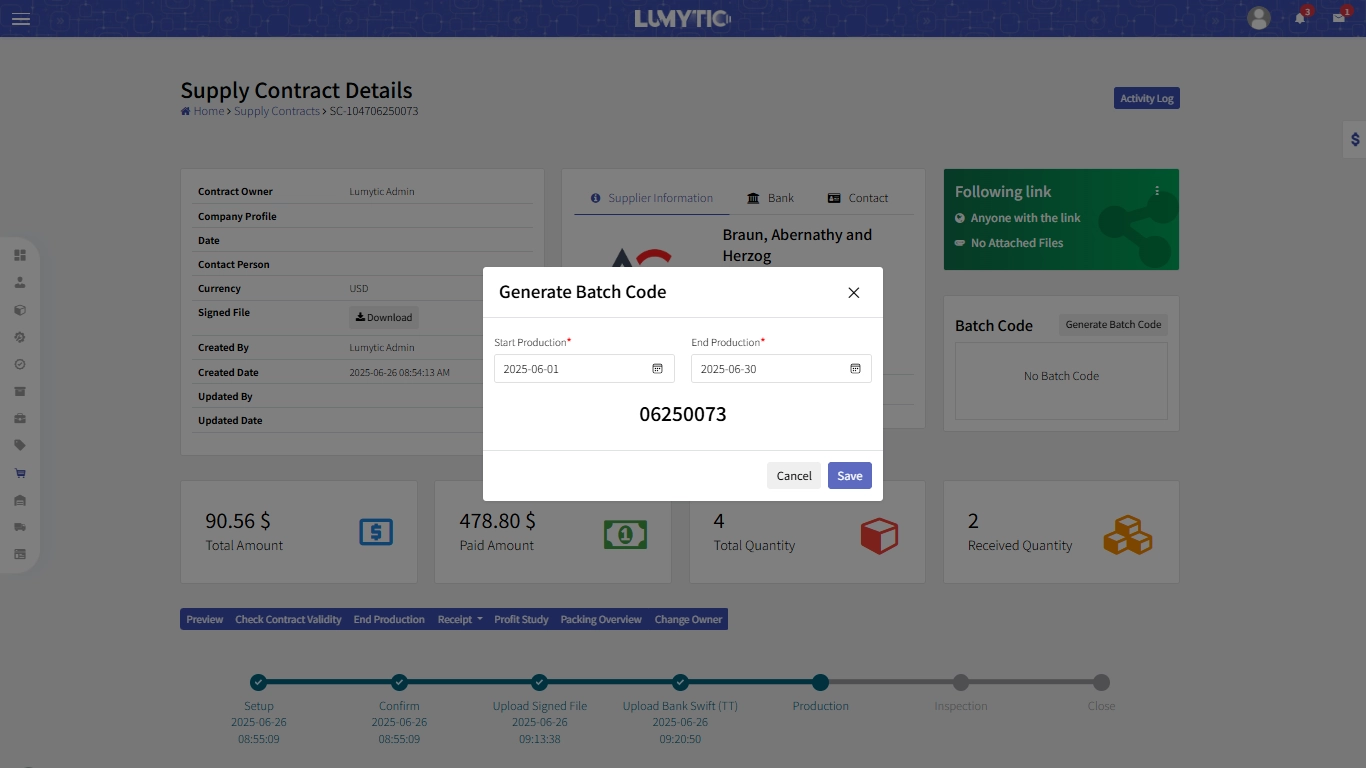
Setup Supply Contract Terms and Conditions
The Terms and Conditions section is a critical component of any international supply contract. Lumytic provides a comprehensive set of predefined terms and conditions tailored specifically for the lighting production process, organized into key categories:
- General
- Logistics
- Technical
- Delivery & Payment
- Production & Packaging
- Warranty & Inspection
These terms are multilingual-enabled, ensuring clear communication with global suppliers and supporting consistent contract compliance across regions
- From supply contract details, go to terms and conditions section then click add.
- Select the standard terms you want to include, or create a new term under any category (e.g., General, Logistics, Technical, etc.).
- Review all entered information carefully, then click save to apply the terms and conditions to the contract.
The system will automatically store the terms in the supplier’s profile, allowing you to easily reuse the same terms in future contracts with the same supplier.
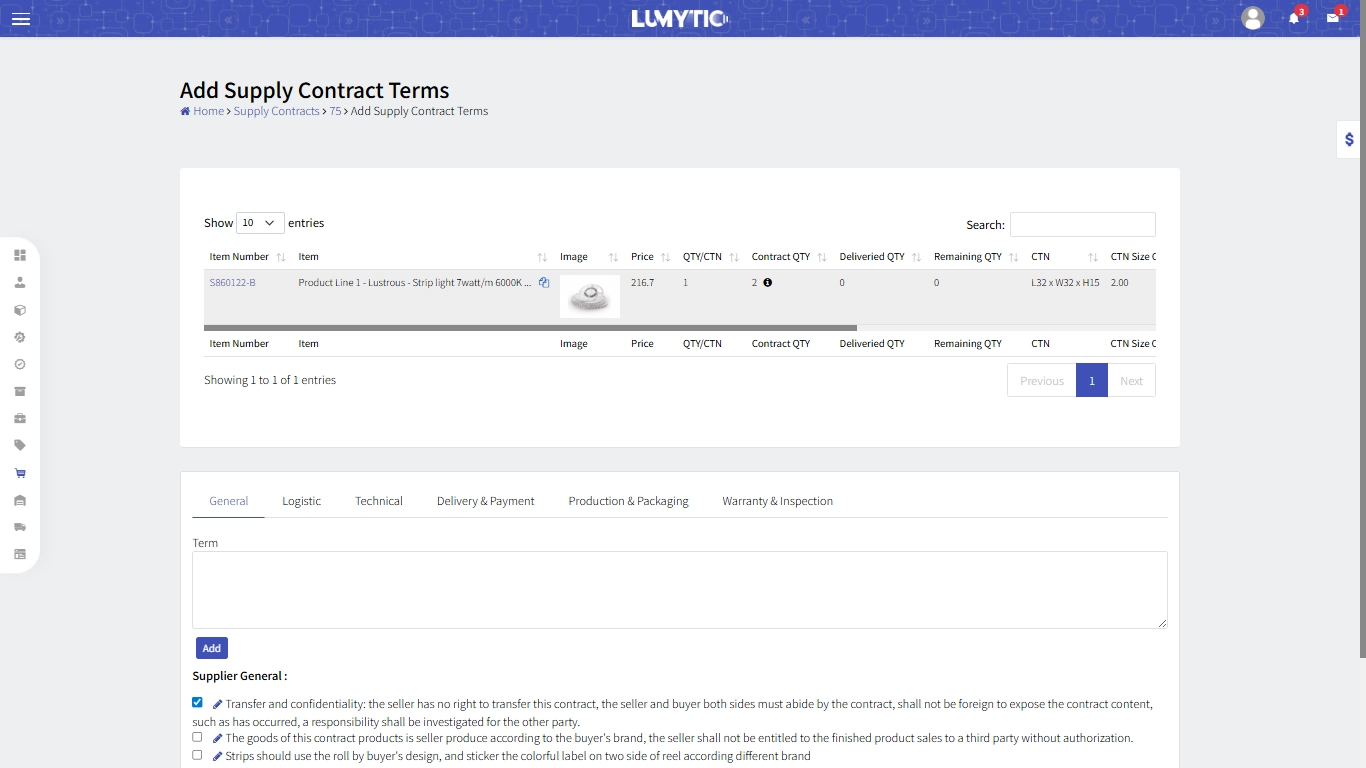
Upload supply contract signed file
- From supply contract details, click upload signed file
- Choose the signed contract file from your computer.
- Click save to upload and attach the file to the contract.
Review Profit Study
The Profit Study feature is used to analyze and track the financial performance of supplied goods by comparing the buying price (from the supplier) with the selling price (to the customer). This helps in evaluating profitability and making informed pricing decisions.
- From supply contract page, click profit study
- Review the detailed profit analysis report, including margins, costs, and potential profit/loss per item
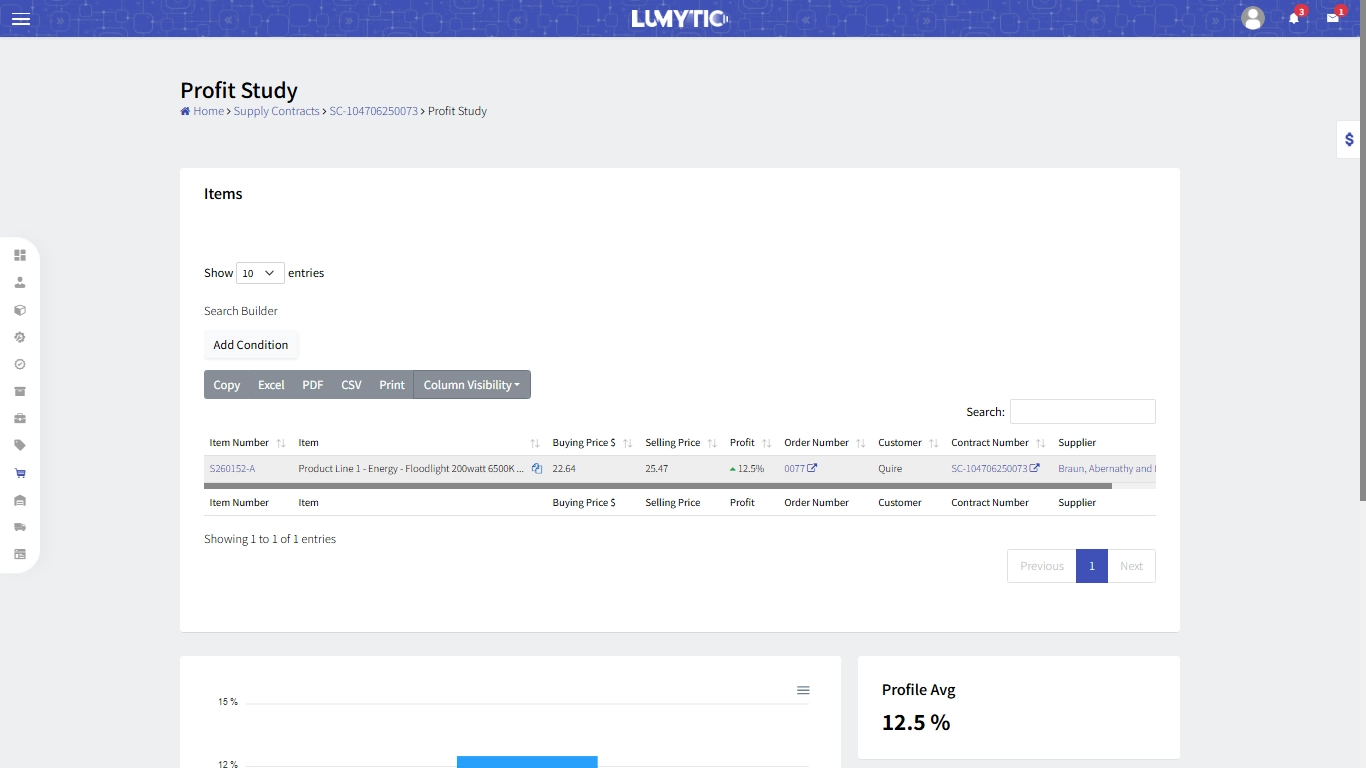
Packing Overview
This section is used to review the packing information of items listed in the Supply Contract. It provides access to essential data for the packaging process.
Print product QR code
The Product QR Code contains the product number and is primarily used by the design team for creating packing materials (e.g., color box, label, outer box).
- From Supply Contract Details page click on packing overview.
- The system will open packing overview page.
- Click on Print Product QR Code to generate and print the QR code for each item.
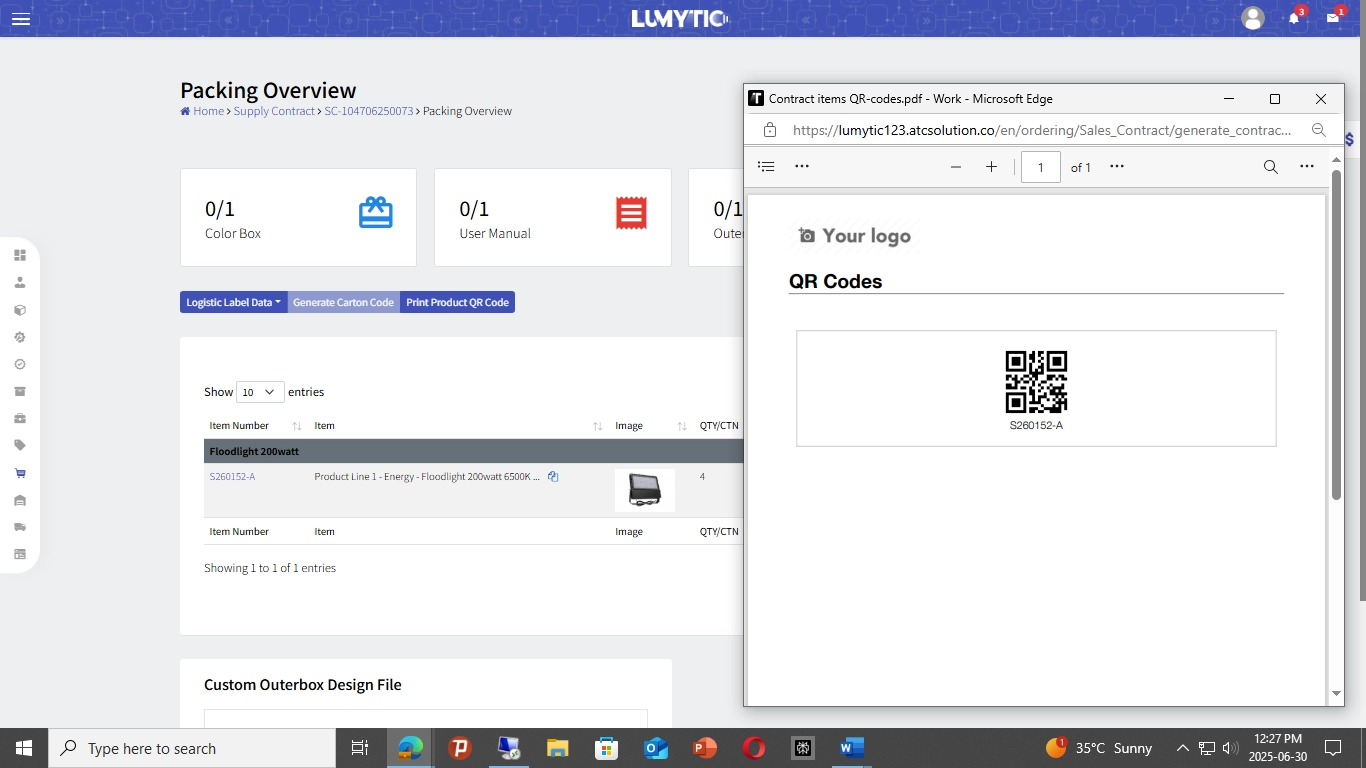
Export logistic Label Data
This feature is useful for companies that use label design applications (e.g., for Zebra printers). It allows exporting all relevant data used in logistic labels, helping reduce manual data entry time. The system also calculates label quantity based on the carton count defined in the supply contract.
The Logistic Label is a specialized label designed by Lumytic that acts as a “passport” for each product during transfer, providing all necessary information at a glance.
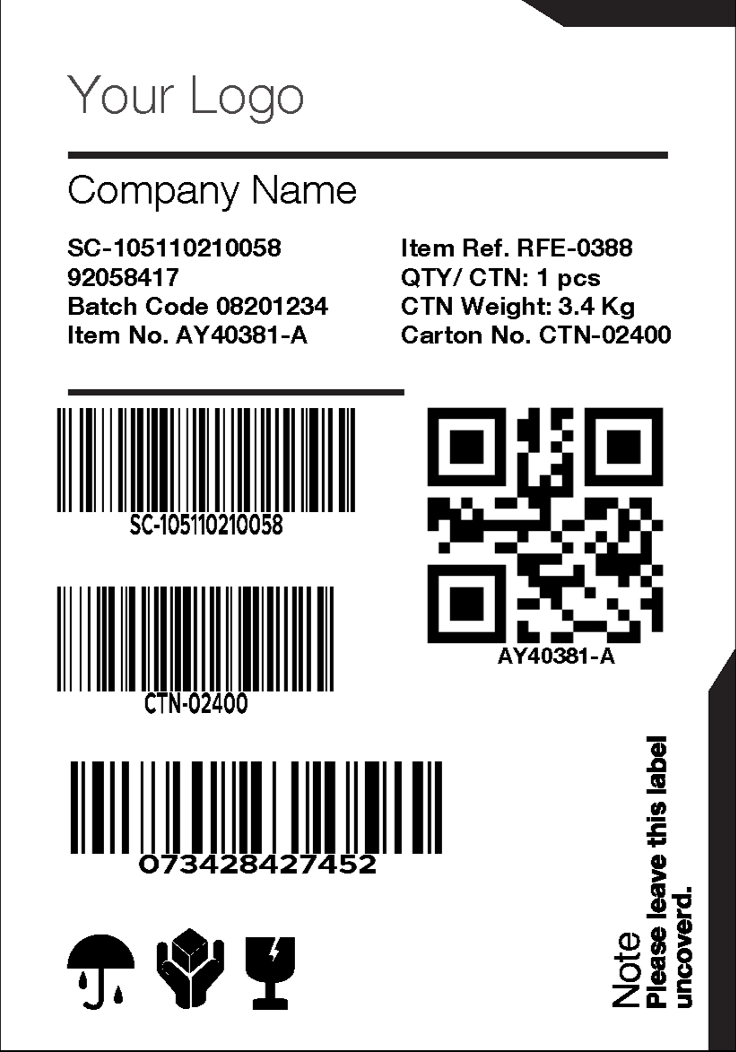
- From Supply Contract Details page click on packing overview.
- The system will open packing overview page
- Click on Preview logistic Label Data
- The system will open logistic label data with export button.
The exported data includes all necessary fields required for label design and includes label count based on the carton quantity.