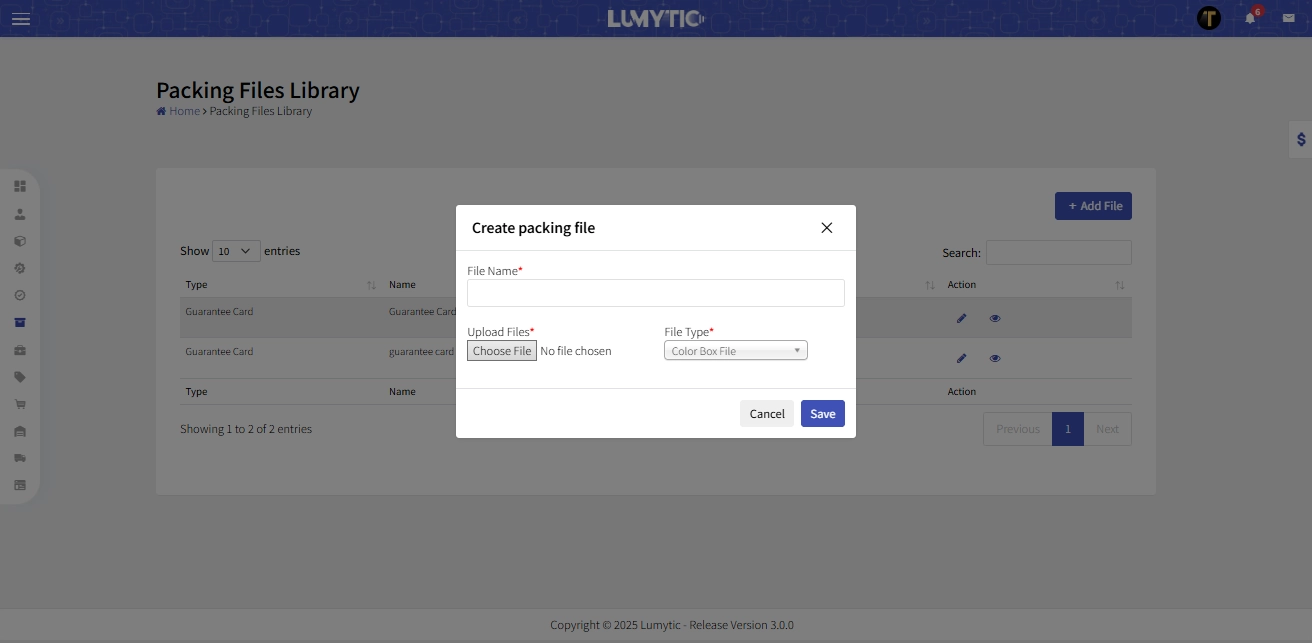Packing Design Files
This section was developed specifically for the design team, providing a dedicated space to store packing files and a powerful tool to quickly and easily generate custom outer box designs and product labels.
Upload Packing Design File
Upload color box, user manual, outer box, and driver label files via the Packing App to ensure accurate and consistent packaging, all linked to the product page for easy access.
- From Product packing page, select the product you want to update and open packing files details page. Then, click packing design
from the Actions button
- The system will display the Packing Design Details page, which contains all product information along with the packing files. Go to the Design File section.
- Click the Upload icon in any row (Color Box, User Manual, Outer Box, Driver) to add a file
- Choose the file from your computer, then click save
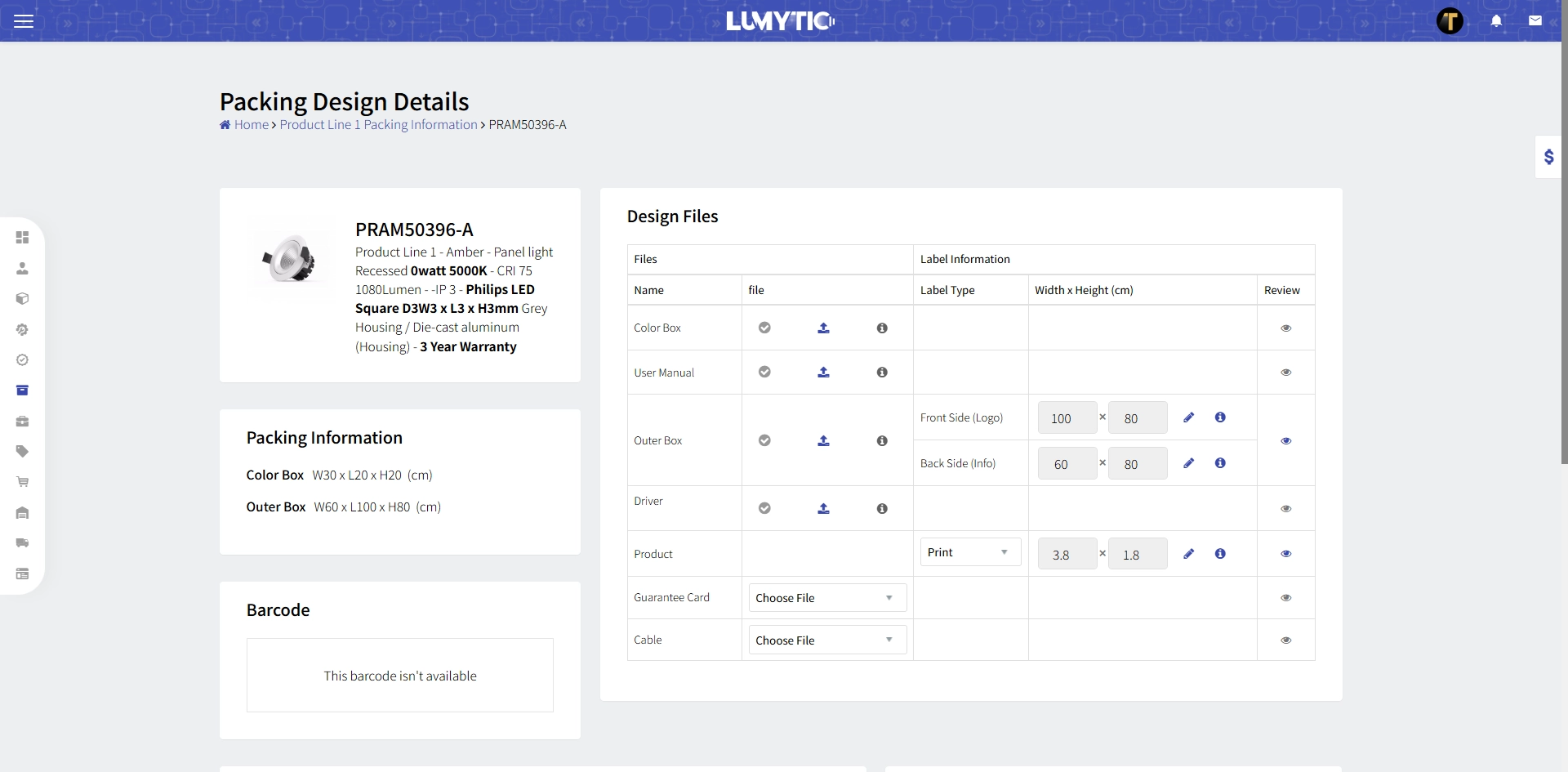
Print Outer Box Design
This feature generates a printable outer box file. The file includes both sides of the standard carton, showing logos and product data. The dimensions of each side correspond to the real carton size entered by the user on the Packing page, and the design also provides space for the logistic label on the product data side.
-
From Product packing page, select the product you want to update and open packing files details page. Then, click packing design
from the Actions button
-
The system will display the Packing Design Details page, which contains all product information along with the packing files. Go to the Design File section
-
In outer box raw, add a drawing image, which will appear in the Data Section inside the Logistic Label section. This image helps identify the product quickly.
-
Update the width and height of the two sides of the outer box carton as needed.
-
Click the Preview icon to generate the outer box design.
-
The system provides the outer box in three different layouts:
a. Normal: Suitable for square carton sizes.
b. Narrow: Suitable for portrait designs when height is greater than width; ideal for streetlight products.
c. Wide: Suitable for landscape designs when width is greater than height; ideal for tube light products. -
The generated files are printable PDF files
To access the generated logistic label, go to the Purchase section and review the Export Logistic Label Data.
To select the logo image, go to the Series page under the Packing section.
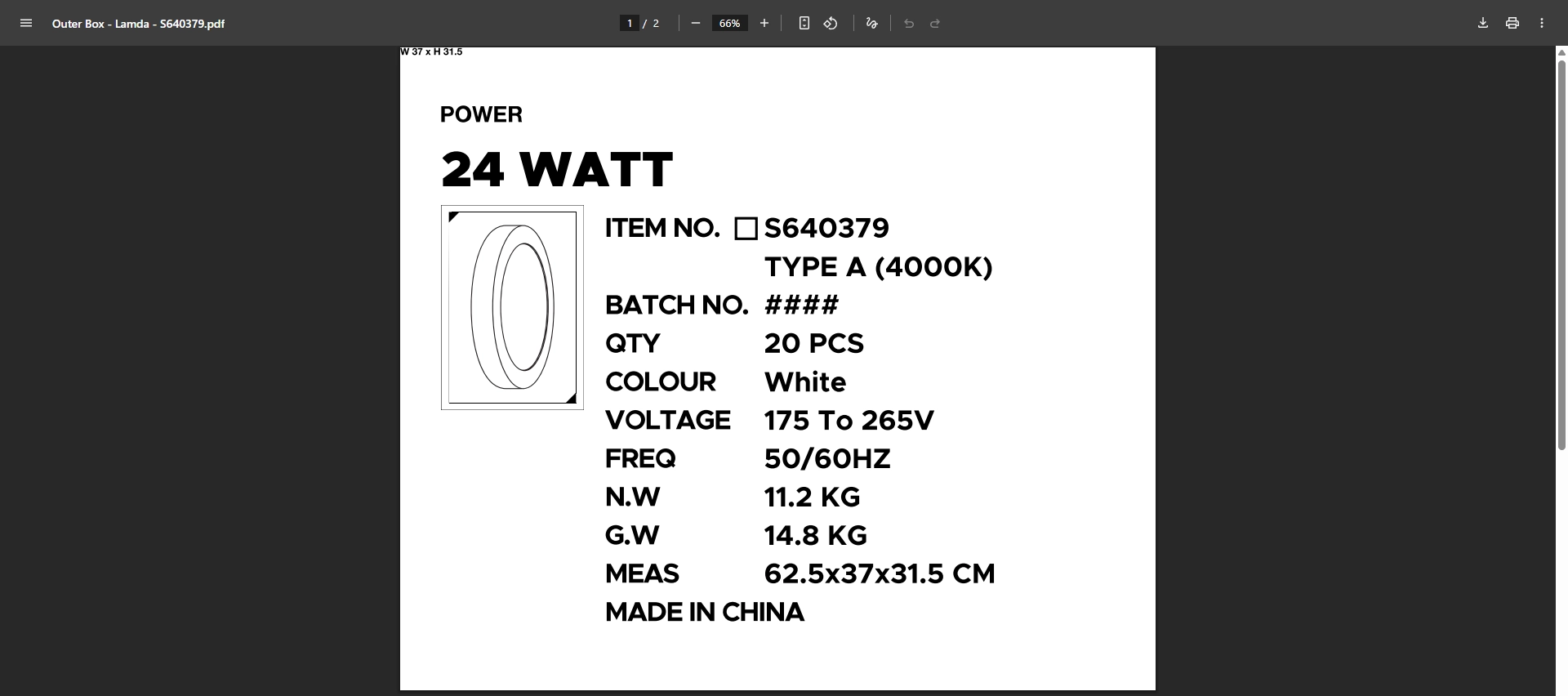
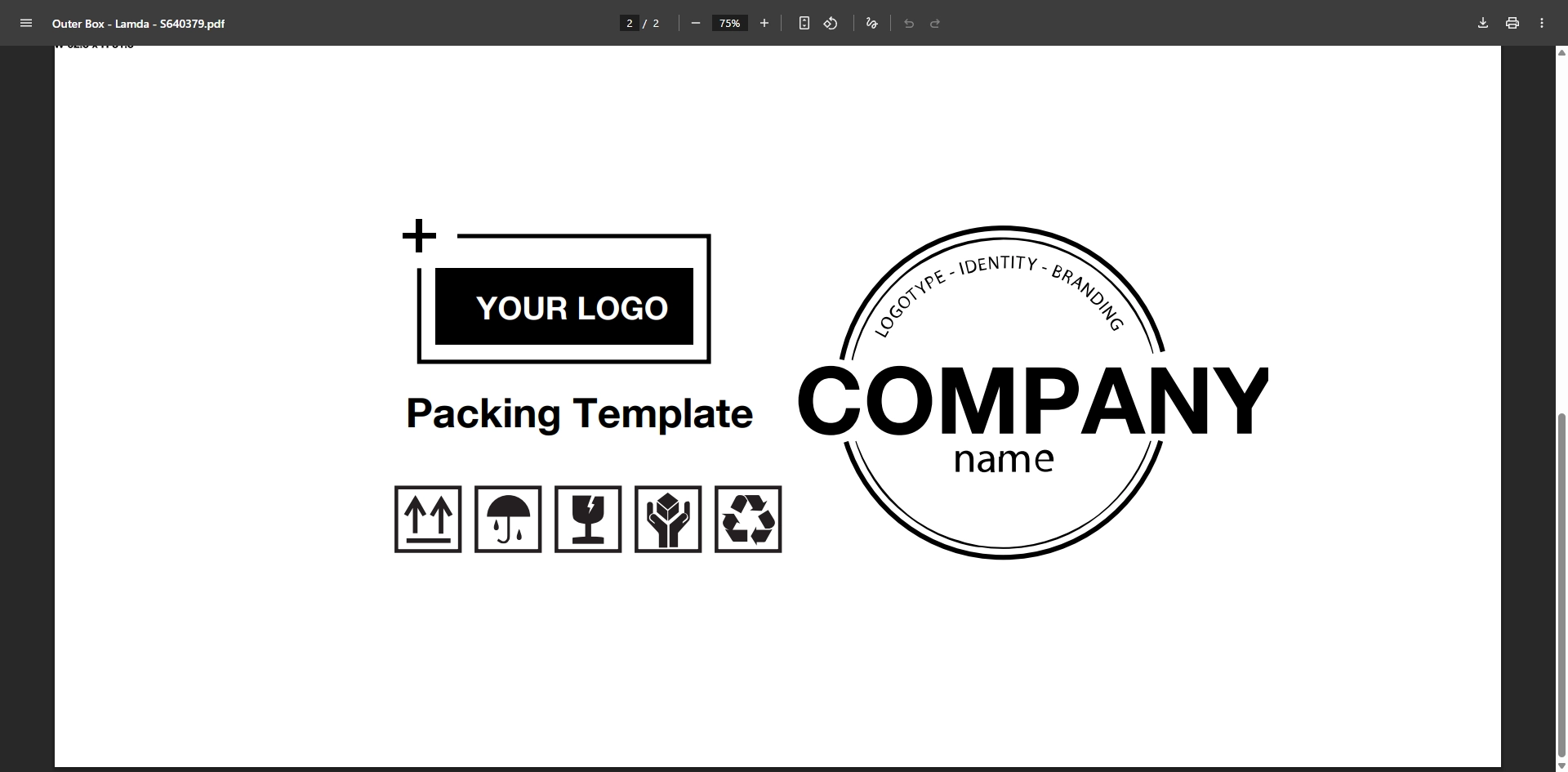
Print Product Label
Labeling is very important in businesses that use this system. Lumytic allows users to generate product label designs quickly and easily with just one click.
- From Product packing page, select the product you want to update and open packing files details page. Then, click packing design
from the Actions button
- The system will display the Packing Design Details page, which contains all product information along with the packing files. Go to the Design File section
- In product label raw, choose the label style (colorful or black & white), and specify the label size.
- Click the Preview icon to generate the product label design
To select the logo image, go to the Series page under the Packing section.
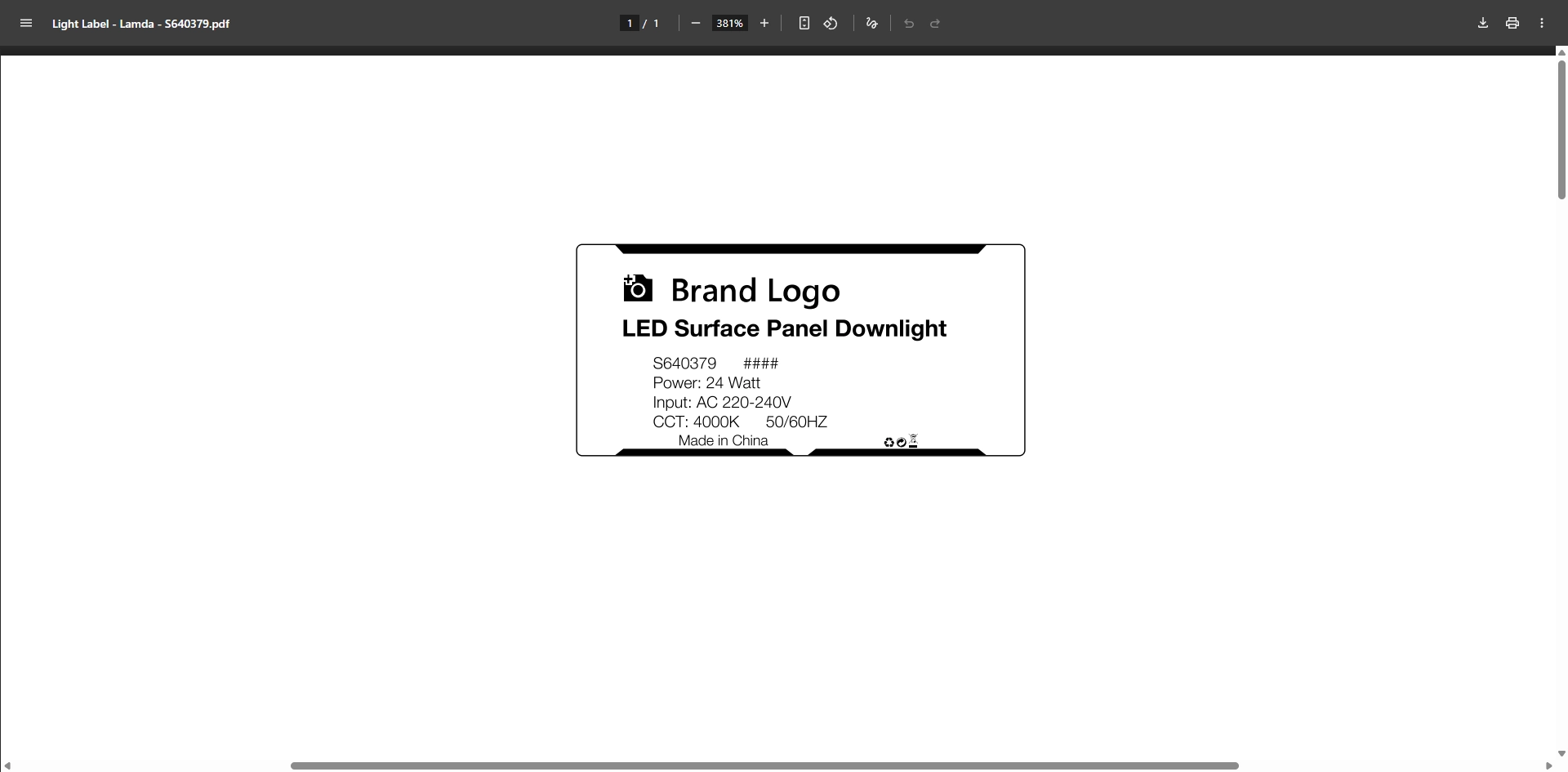
Upload File in Packing library
Some packing files, such as guarantee cards, coupons, and similar materials are shared across multiple products. The Packing Library allows users to upload these shared files once and easily assign them to multiple products.
- From Packing files library Page, click add.
- Enter file name and select the file type (e.g., Cable Label, Guarantee Card).
- Choose the file from your computer, then click save.