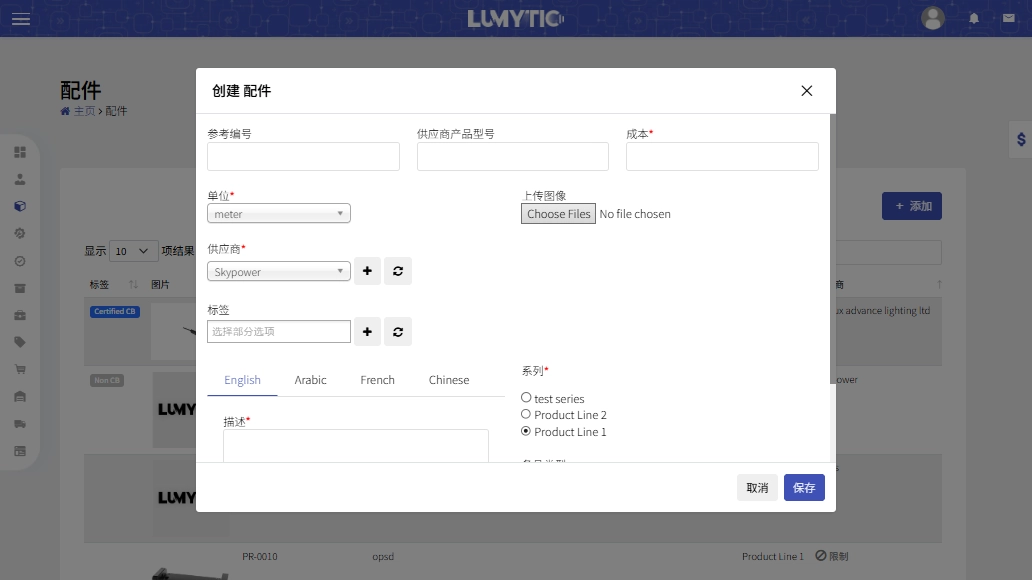Component
Users have the capability to add various lighting components, including LEDs, Drivers, Solar System devices, Accessory to the system.
LED
Create LED
- From LEDs page, click Add.
- Select the appropriate Lighting Source and its type.
- Choose the Supplier from the dropdown list and provide the supplier's code, and Cost, then click Save
Edit LED
- From LEDs page, click Edit
- Make the necessary updates then click save.
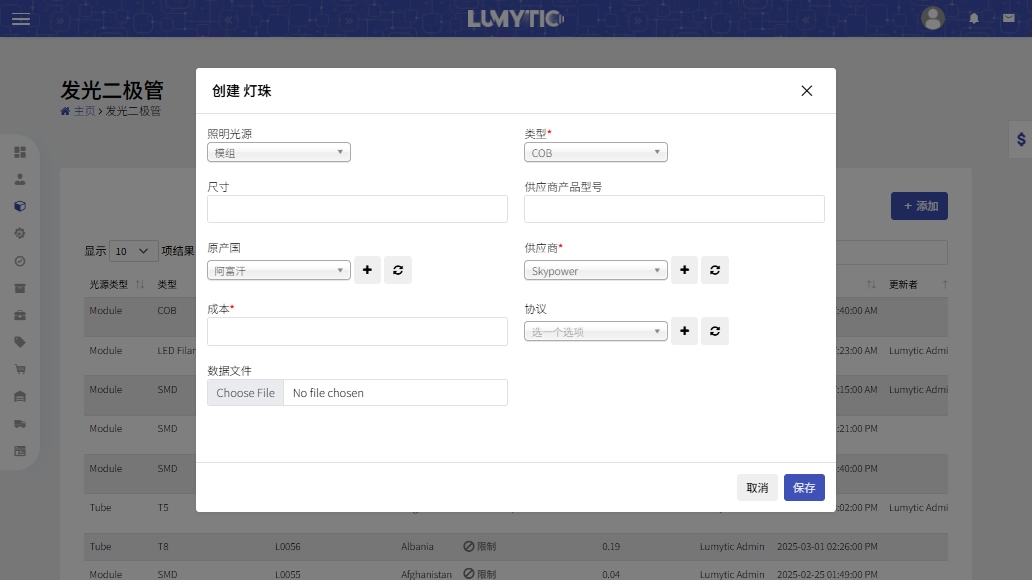
Drivers
Create driver
- From the Drivers page, click Add.
- Select the appropriate Power Source and Output Type.
- Enter the Power and Frequency value, choose the Supplier from the dropdown list
- Provide the Cost, then click Save
Edit driver
- From driver page, select the driver you want to update. Then, click Edit from the Actions button.
- Make the necessary updates then click save.
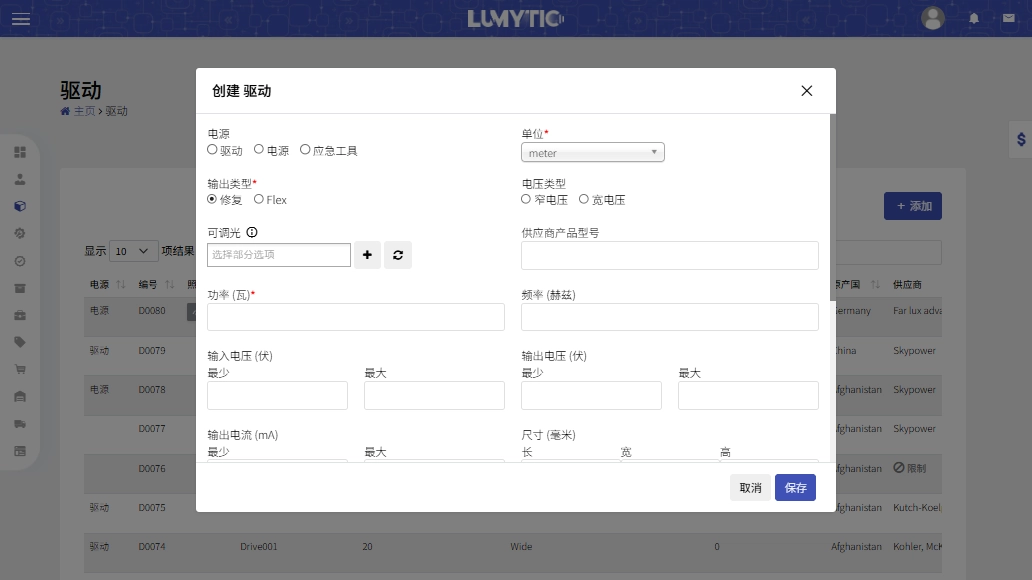
Solar Lighting Systems
Create Solar Lighting Systems
- From Solar Lighting Systems page, click Add.
- Enter the Cost and Supplier Item Code, select the Supplier from the dropdown list.
- Provide a detailed Panel such as Power, Type, and Output voltage.
- Enter Battery details including input voltage, then click Save
Edit Solar Lighting Systems
- From Solar Lighting Systems page, select the record you want to update. Then, click Edit from the Actions button.
- Make the necessary updates then click save.
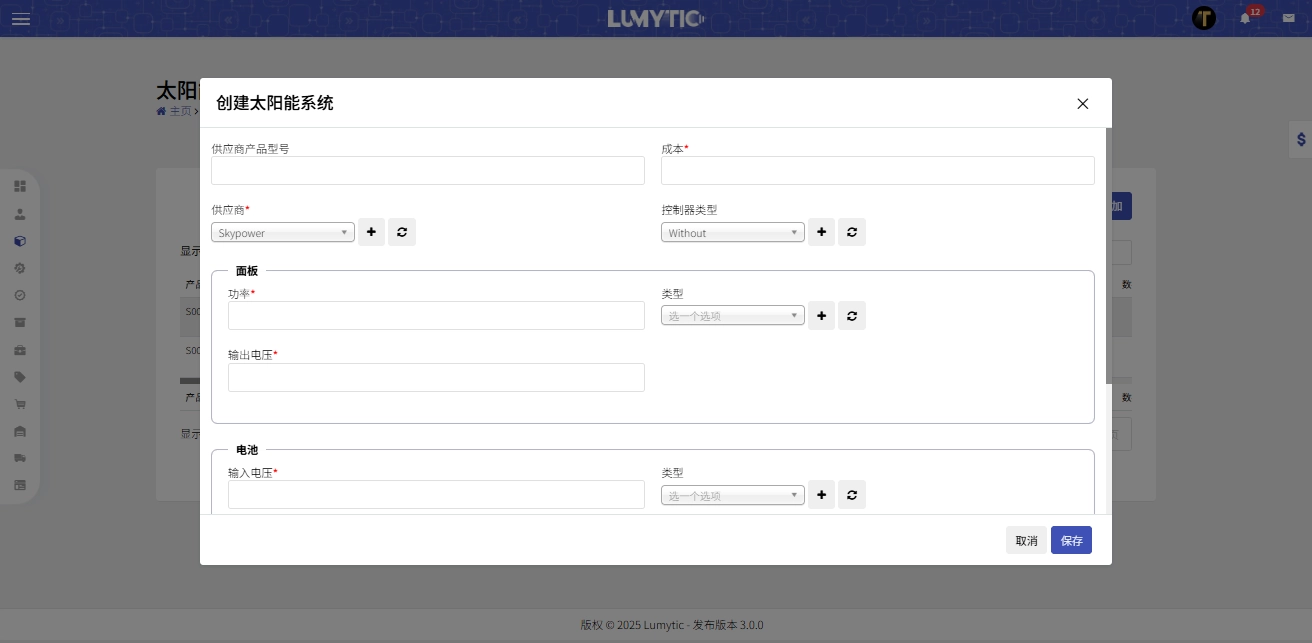
Accessory
Create Accessory
- From the accessory page, click Add.
- Enter the Cost and Reference Code, select the Supplier from the dropdown list, and provide A detailed Description for the item, then click Save
Edit Accessory
- From the accessory page, select the accessory you want to update. Then, click Edit from the Actions button
- Make the necessary updates then click save.