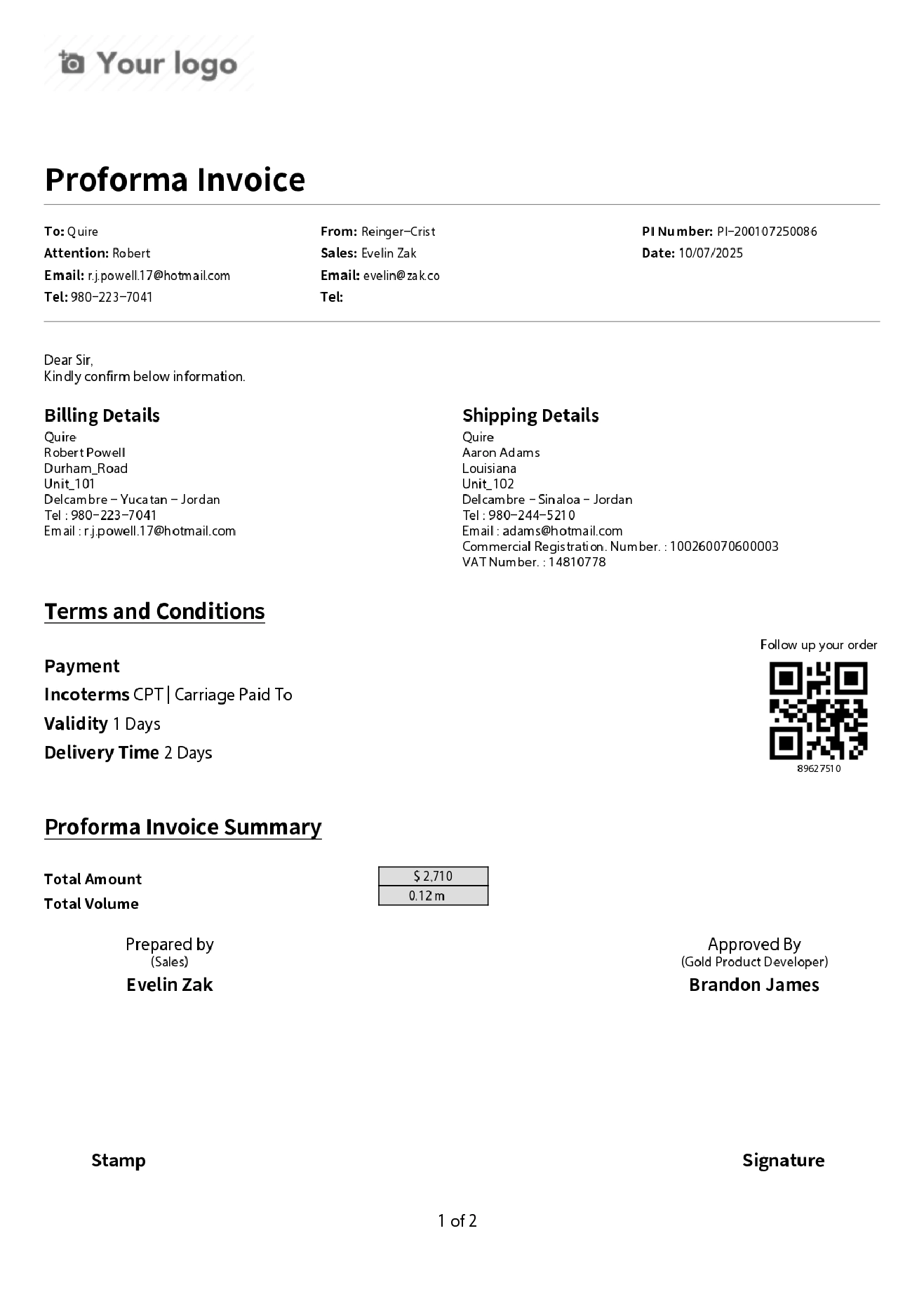Proforma Invoice
A Proforma Invoice within the order serves as a preliminary bill, detailing lighting product specifications, quantities, and pricing before the final sale is confirmed. It allows the customer to review the transaction terms prior to payment or production.
Create proforma invoice
- From the Order Details Page, go to proforma invoice section, click Add.
- Enter Basic Information. Include Company Profile and Contact Person
- Move to Terms and Conditions Choose the appropriate incoterms type, fill validity and Delivery Days. Select the payment type and enter the corresponding Value and Unit.
- Review item prices and make any necessary changes, then click Save.
Confirm Proforma Invoice
This step is important to submit updates to the Proforma Invoice (PI) and ensure it is visible in the Customer Portal.
- From Proforma Invoice details click confirm button.
- The system will display a confirmation message before proceeding with the action.
Print Proforma Invoice
- From Proforma Invoices details page click print PI to export professional Proforma invoice documents in one click.
- The system will open the Proforma invoice file in a new window for viewing or downloading.
Create modification memo - proforma invoice updates
A Modification Memo allows the customer to formally document any changes made after signing the Proforma Invoice. It includes a clear title, a unique reference number, and presents the modifications in a professional format.
- From Proforma invoice details, click edit
- Make the necessary changes to Proforma Invoice, then click save
- Scroll down to proforma invoice updates click confirm
- The system will display a confirmation message before proceeding with the action.
Compare different versions of PI
Each time the Proforma Invoice is confirmed, a new version is recorded and assigned a unique ID. This allows you to track changes across different versions.
- From Proforma Invoice Details page, go to Proforma Invoice History section click compare
- Select source and target PI version then click on compare button
- The system will display a summary of modifications, including added, edited, or deleted items, as well as changes in price, quantity, and other key details.
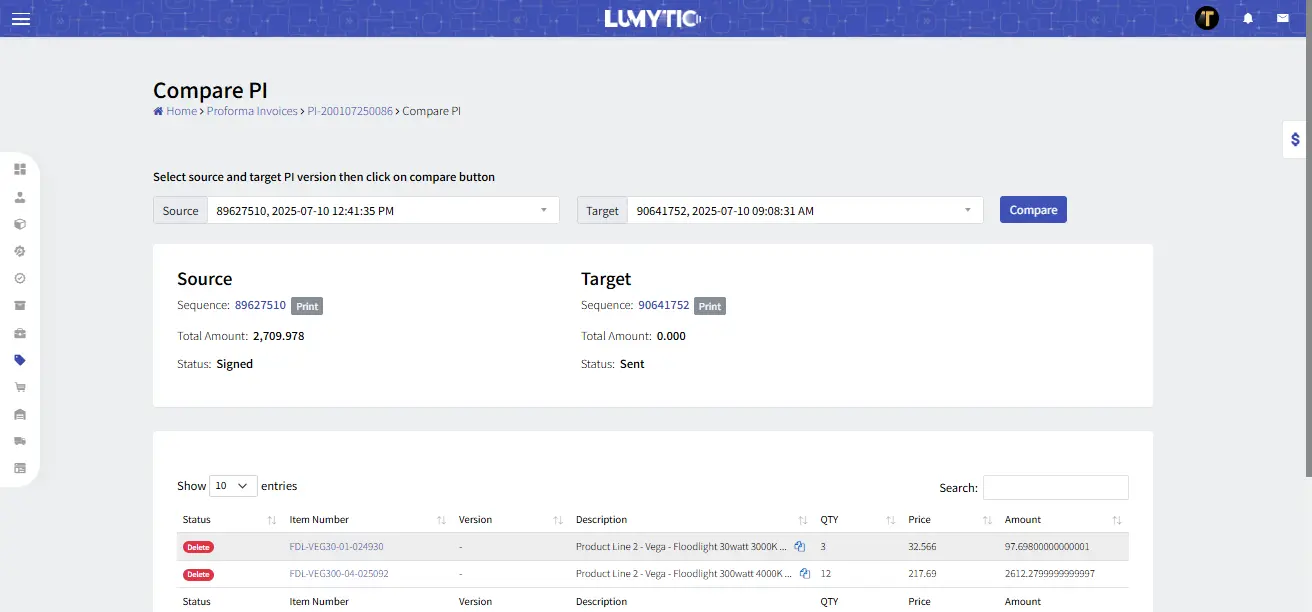
Upload Signed proforma invoice
- From proforma invoice details page, click on upload signed file
- Choose the signed file from your computer, then click Save to upload it.
Check proforma invoice validity
This action helps verify whether a Proforma Invoice (PI) file is the latest version for a given order
- From proforma invoice details page, click on check PI validity.
- Enter the number displayed at the bottom of the QR code (visible on all pages of the PI), then click the Check button.
- The system will verify the number and display a confirmation mark if it matches the latest version of the PI.
Create Proforma Invoice Payment via customer portal
Customers can submit payments for Proforma Invoices directly through the portal.
- From customer portal in order details page go to payment section click add
- Enter the payment amount and upload the bank swift file as proof of payment.
- Click Save to complete the payment submission
Confirm Proforma invoice Payment
This function allows you to review and approve the payment uploaded by the customer.
- From proforma invoice details page go to payment section click approve next to the payment you want to validate.
- The system will display a confirmation message before proceeding with the action