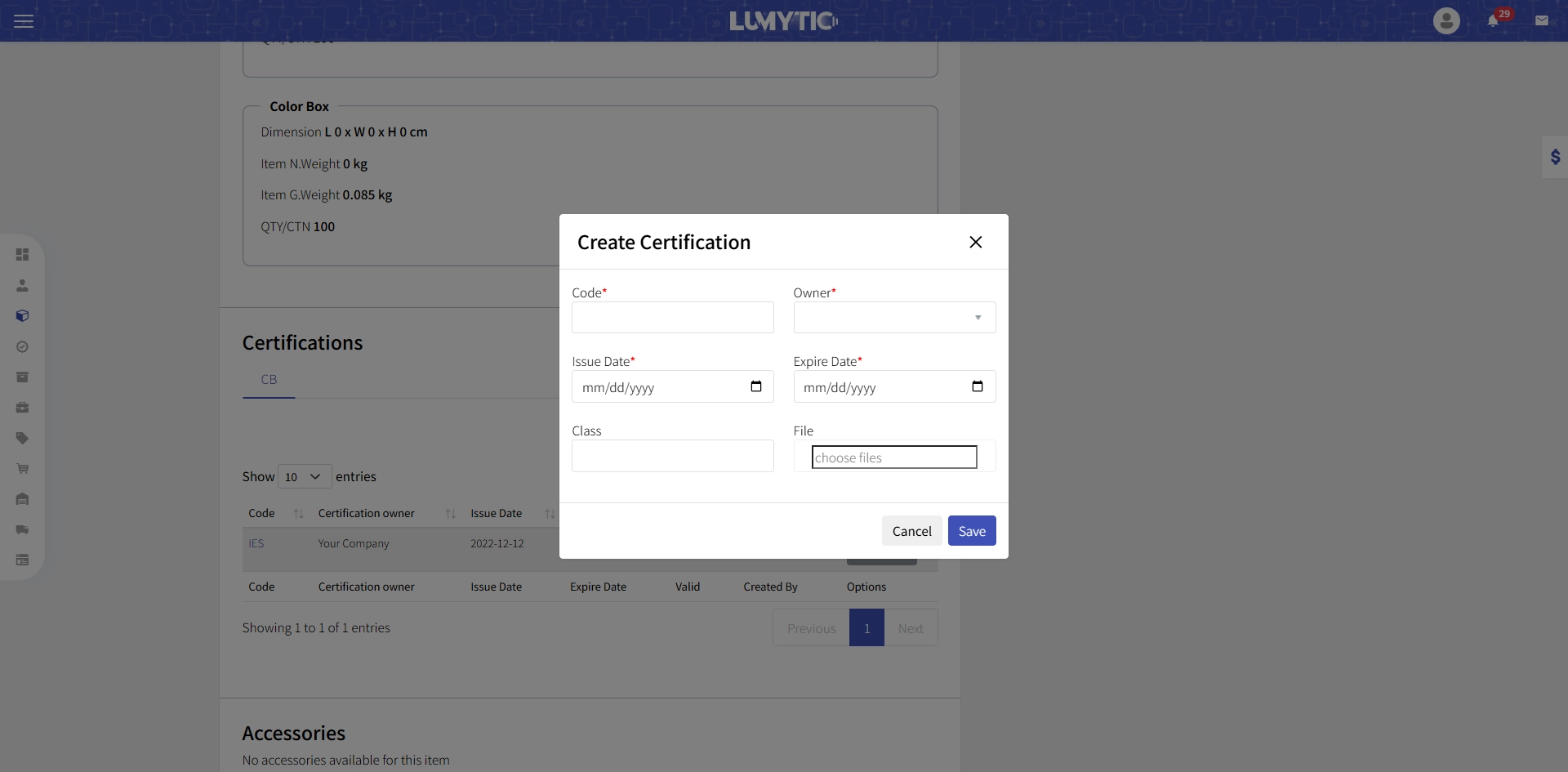Product Management
The Product Family groups lighting products that share similar specifications, features, and performance attributes relevant to their market and applications. These attributes are defined based on studies conducted by lighting experts
Create Product Family
- From product series Page (e.g., Product Line 1), click Add.
- Enter the family name, description, and a shortcut, which will serve as the base for product coding, then click Save
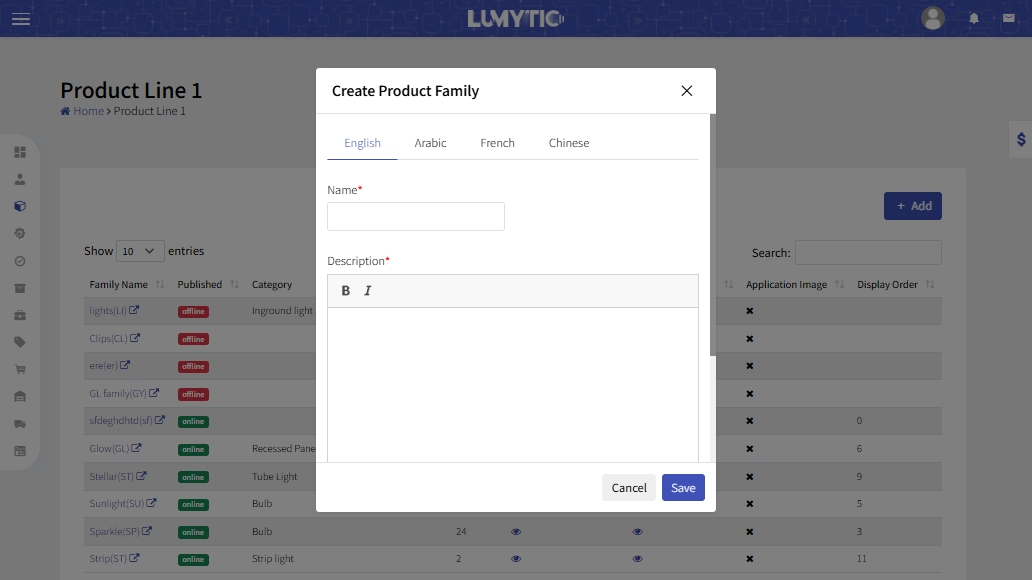
Easily generate datasheet list for the products family from the Family Details page click on Print Datasheet List to instantly create a professional, ready-to-use datasheet list
Create Single Product
- From Product Family Details page, go to items section then click Add single Product
- Fill in General product Information like Manufacturing Technique, Product Status, and Category. Specify the installation way, select the origin country, and the Powering Mode
- Next, provide detailed product Dimensions, Supplier Name, and Additional Information such as lifespan, warranty, IP rate, UGR, and beam angle.
- Move on to the Electrical Specifications tab to specify power, voltage, lumen output, dimming types, CCT, and CRI. Don’t forget to add cost, and any battery and charging info.
- Finally, upload the necessary files and select compatible accessories, then click Save
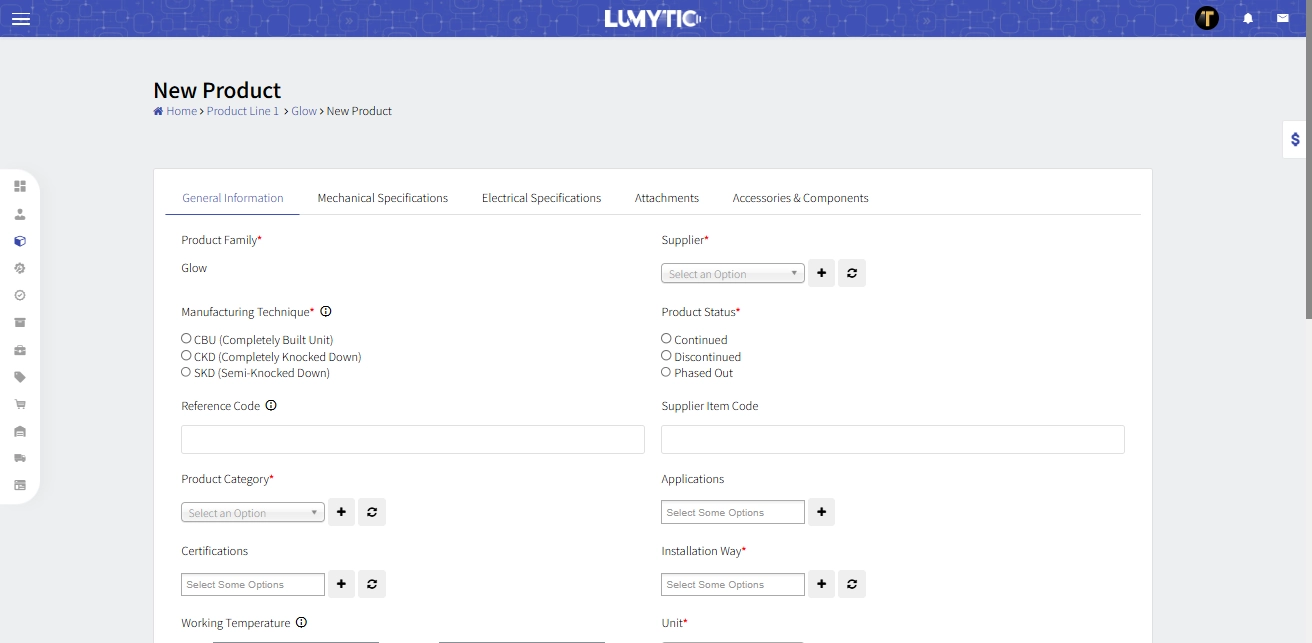
Easily Generate product datasheet to give a professional touch to your business from the Product Details Page click on Print Datasheet to instantly create a professional, ready-to-use datasheet
Create Product Via Mixer
The Lumytic Mixer leverages advanced technology to effortlessly generate set of products based on key attributes like power, CCT, CRI, beam angle and more. Just In a single click, you can create a complete range of options, which saves your effort and time.
- From Product Family Details page, go to items section then click add product via mixer.
- Fill in general product information, as outlined in the Single Product form.
- Navigate to the mechanical specifications and electrical Specifications tabs. Complete all required fields as outlined in the single product section.
- In the luminous Configuration tab, define the Lumen Reference. This helps the system calculate lumen values using built-in equations. You must enter lumen values for each combination of Power, CCT, and CRI.
- Click Save to allow the system to automatically generate a complete set of products based on your inputs.
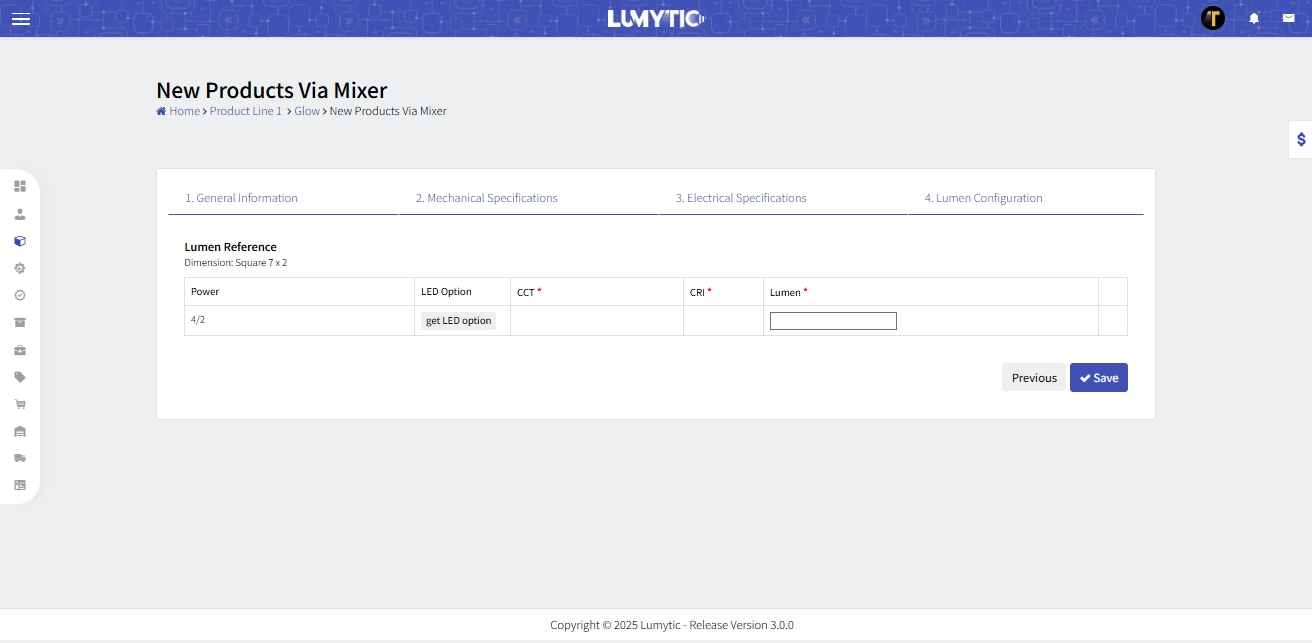
Bulk Action
Bulk Actions allows you to select and perform multiple actions on products, such as Edit, Upload, Publish, or Delete. This feature optimizes workflow, increases productivity, and helps maintain consistency across large product sets.
- From the Product Family Details Page, go to items section click Bulk Action.
- Select the products you want to modify, then click Next.
- Choose the desired action: Edit, Upload, Publish, or Delete.
- Make the necessary changes based on the selected action, then click Save to apply them.
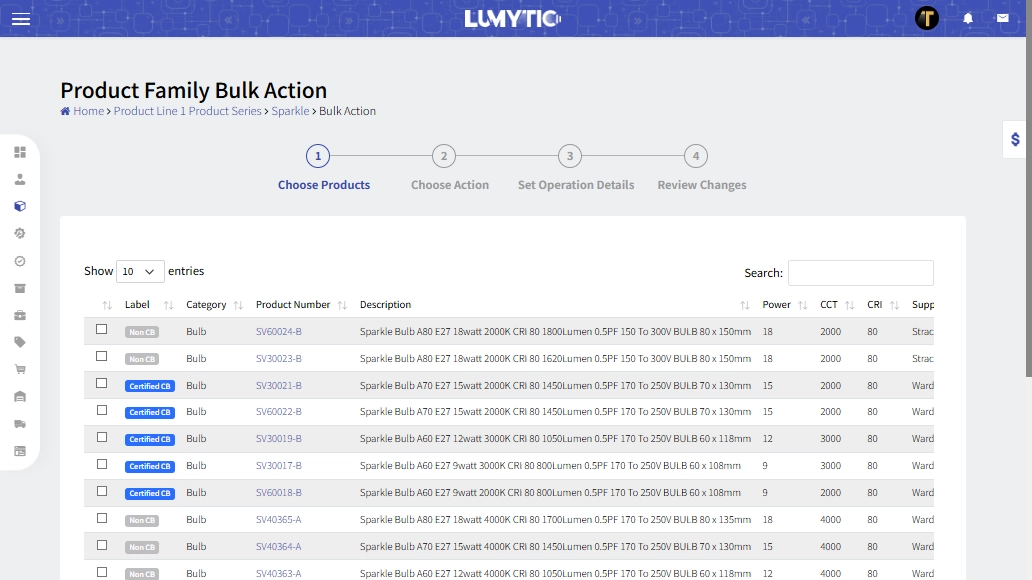
Upload a Product Certification
Product lighting certification refers to a process by which lighting products and systems are tested and certified to ensure their compliance with industry standards and regulations
- From the Product Details page, go to the Certification section click Add.
- Select the Certification Type and ensure it aligns with global safety standards.
- Enter the required information, including Certification Code, Owner, Issue Date, Expiry Date, and Class.
- Upload the supporting certification file, then click Save.