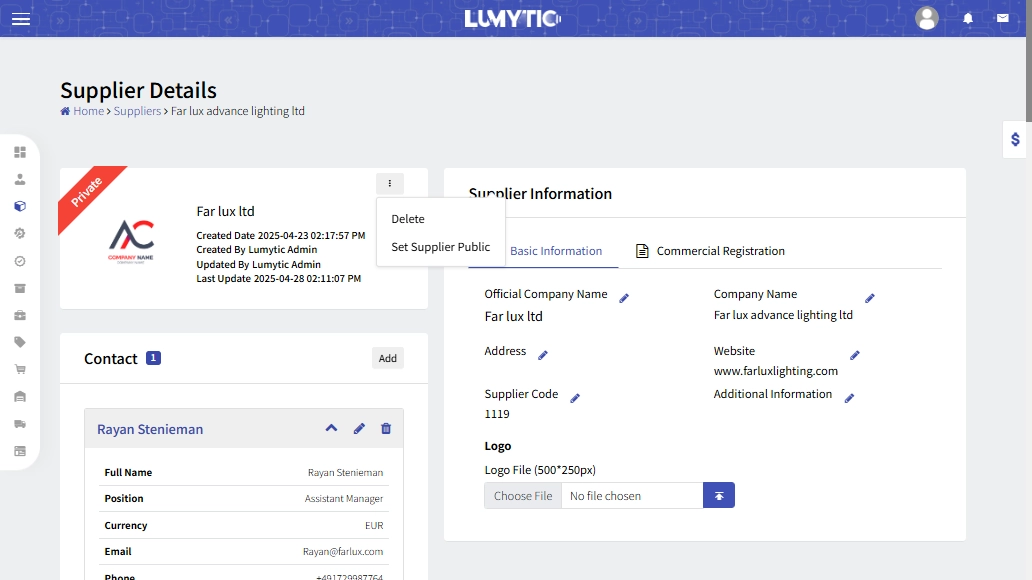Supplier
Managing suppliers in Lumytic helps maintain accurate records, strengthens business relationships, and enables streamlined operations and rapid access to suppliers.
Create supplier
- From Supplier page, click Add
- Enter the supplier’s basic information Official company name, company name, commercial registration, number commercial Registration file, Supplier code, Website, Adress, and logo then click save.
Create Supplier Contact
- From Supplier Details Page, go to the Contact section and click Add
- Enter full name, Position, Currency and other contact details like phone number and email then click Save.
Create supplier bank account
One bank account must be set as default. This default bank information will be automatically used when creating a supply contract for the supplier.
- From Supplier Details Page, go to the Bank Details section and click Add.
- Enter the beneficiary’s name as registered with their bank.
- Provide the bank name, branch details, SWIFT code, and bank address Select the transaction currency, ensuring it aligns with the agreed terms then click save.
Set Supplier Visibility
Enabling supplier visibility will display the supplier’s name in the product datasheet. This helps showcase the LED or driver brand used in your products.
- From Supplier Details Page, go to first section
- Click the corner menu button, and Set Supplier to Public, then click yes.